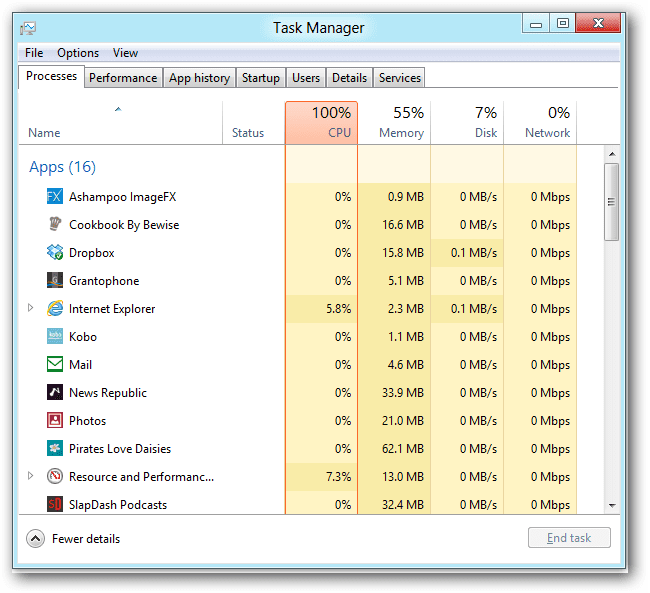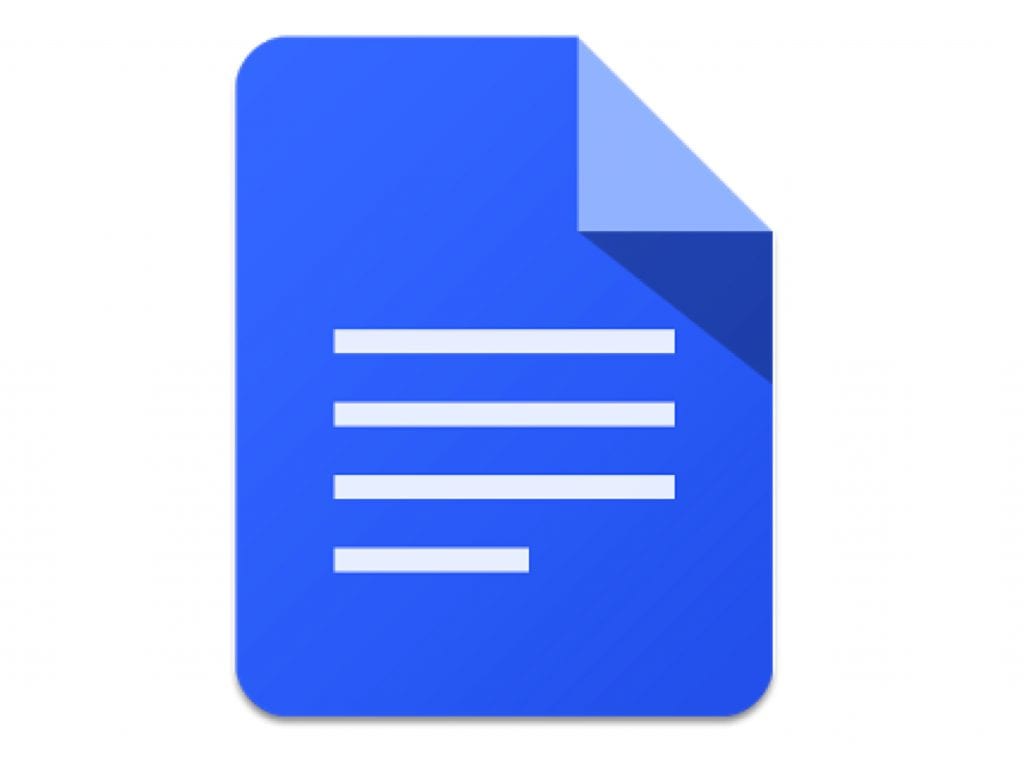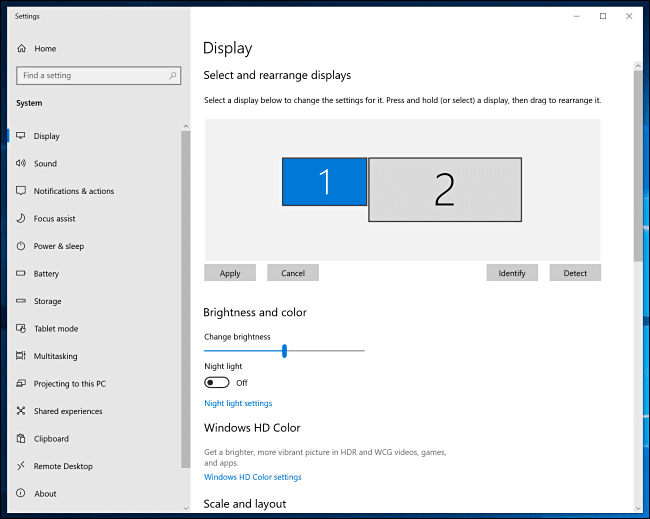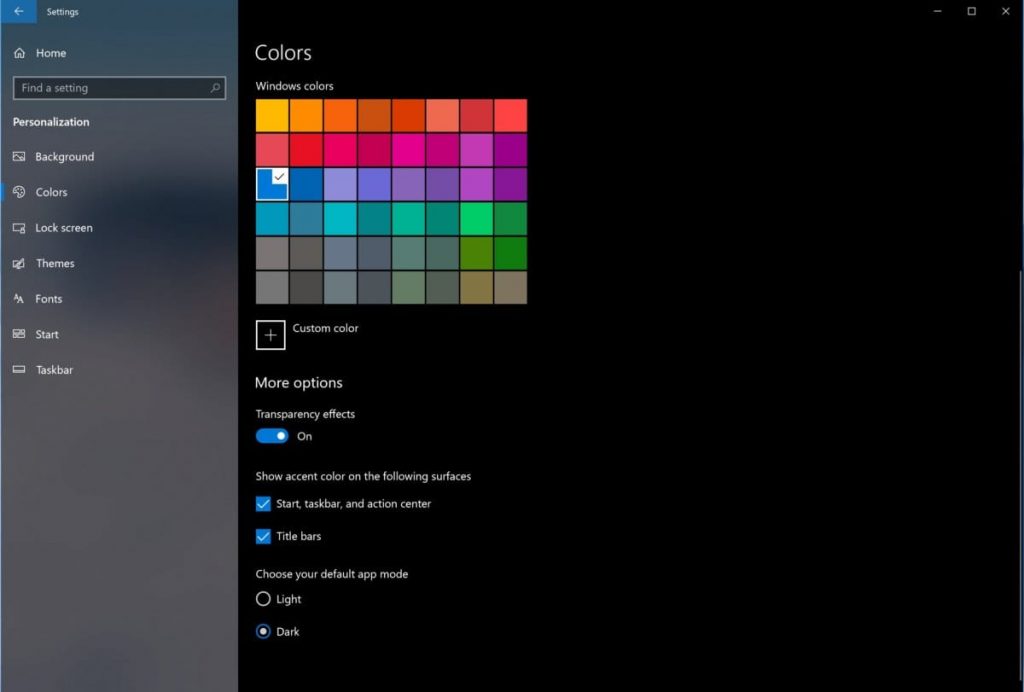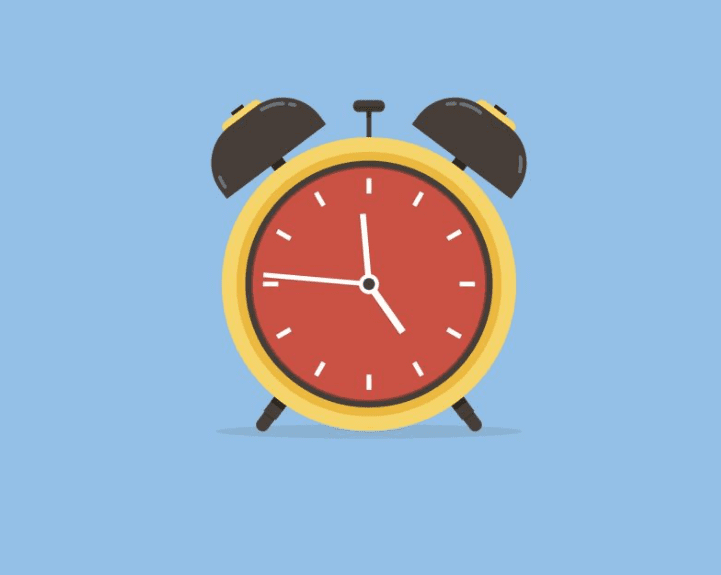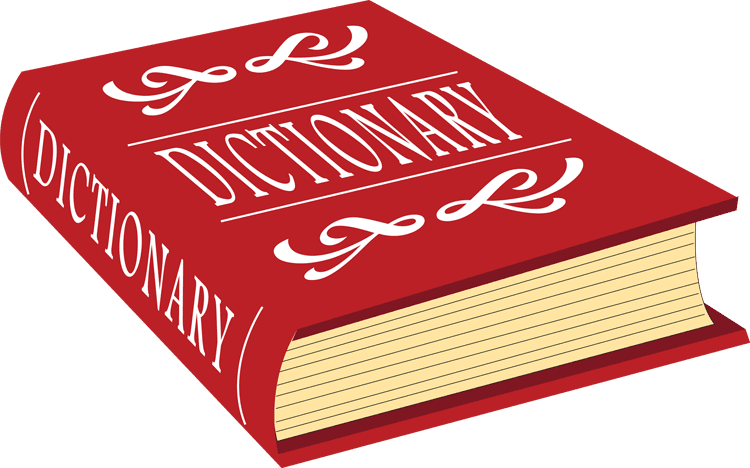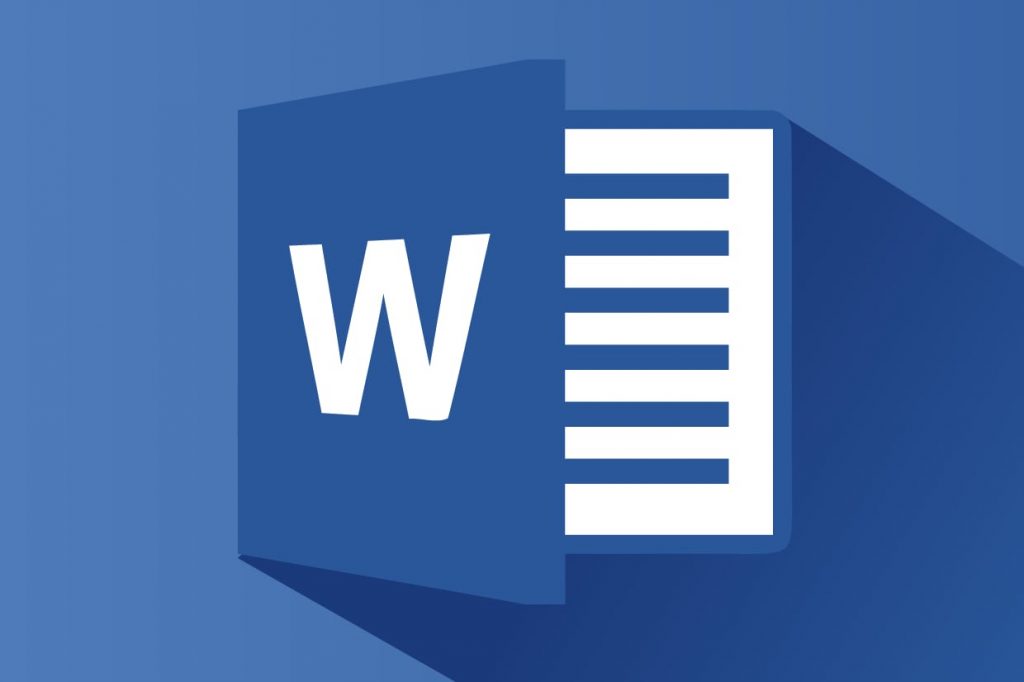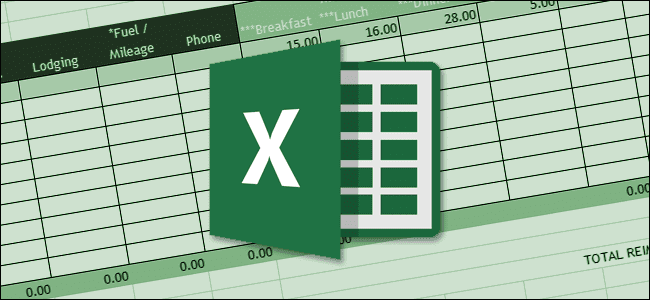Archive for June 2020
Tuesday Tip: Take Control of Your Laptop’s Settings
By: Justin Culver There are a lot of settings that can affect how well your laptops operates. Some of the settings are not easily found or not even known. We have already touched on why it is a good idea to restart your computer on a regular basis and how to check your up-time in…
Read MoreFast Boot Up
Courtesy of: Chase Petersen, Network 1 Sales Operations Associate If your Windows PC is taking too long to boot, it may be because you have too many programs running at startup. This is easy to check and reduce, which will help your PC launch faster. Open Task Manager (Ctrl+Shift+Esc) and click on the Startup Tab…
Read MoreTuesday Tip: Google Docs Filter View
By: Chase Petersen Google docs, specifically the spreadsheet version, are handy for multiple people to see and create together, but it can be difficult to keep the sheet clean. One person can filter it one way and make it difficult for others to use it and over time the sheet can become unrecognizable. Fortunately, Google…
Read MoreComputer Acting Slow? Try This!
Courtesy of: Kevin Jackman, Network 1 Client Manager Sometimes when my computer is acting sluggish, I check my “up-time” to see when I last rebooted my machine. I often have many documents open at once, and I can go days without rebooting my machine. Just like humans, if computers are left on for long enough…
Read MoreDisplay Settings
Courtesy of: Chase Petersen, Network 1 Sales Operations Associate Are your displays – at home or office – not setup exactly how you would like them to be? Right-click on your desktop and select “Display Settings”, then make some tweaks. First, click “Identify” to make sure you are in sync with how your computer has…
Read MoreTuesday Tip: Phishing on LinkedIn
By: Andrew Edwards In the past, phishing scams have been perceived as a threat to one’s email inbox. We’ve all seen these kinds of emails before: a mysterious looking email address, several misspelled words, strange language, and maybe someone asking you to purchase something, like a few gift cards. At this point, many of us…
Read MorePersonalize Your Windows 10 Profile
Courtesy of: Justin Culver, Network 1 Client Manager Here are three tips for personalizing your Windows 10 experience. Go to Settings > Personalization or simply right-click on your home page and select “Personalize”. Let’s focus on Colors, Themes, and Taskbar. Colors: Make your apps stand out with light or dark mode. Under “Choose your…
Read MoreName Your iPhone Alarms
Courtesy of: Lexi Jackson, Network 1 Sales Operations Associate Labeling your alarms is a great way to remember their purpose. Whether you’re naming a current or new alarm, it’s a similar process: 1) Select “Edit” for a current alarm or “+” to add a new alarm. 2) Click “Label” and name the alarm. 3) Tap…
Read MoreTuesday Tip: Manage Browsing Tabs in Google Chrome
By: Lexi Jackson If you’re anything like me, having hundreds of tabs within my browser drives me insane. Last week I discovered new ways to manage browsing tabs in Google Chrome. If you right click on a tab, you’ll see the options that are listed below: New tab to the right Move tab to new…
Read MoreRight-Click to Search
Courtesy of: Courtney Rose, Network 1 Sales Operations Specialist Have you ever been on a webpage and came across a word or phrase you want to know more about? Instead of copying and pasting, try this shortcut: Highlight the word(s) you want to search and right-click. The pop-up menu will show either “Search Google for”…
Read MoreFun with Table Formatting
Courtesy of: Tony Rushin, Network 1 Vice President – Sales & Marketing There are many options available for you to format a table in Microsoft Word. With some of these options you can center or justify text, shade areas, and change the borders. To do this, start with selecting the entire table. Then, right-click on…
Read MoreTuesday Tip: Got Wine?
By Kristen Evangelista I am sure during these crazy times, a lot of us might have gained a new hobby or spent more time on one we already have. Wine has been something I have enjoyed for many years now and just as wine matures, my tastes have matured in many ways as well. When…
Read MoreExcel: Alt+Enter
Courtesy of: Richard Stokes, Network 1 Sales Consultant Have you ever needed to insert more than one line of text inside of a single cell in Excel? There is an easy way to do this. First, double-click the cell in which you want to insert a line break. Then, place the cursor where you want…
Read More