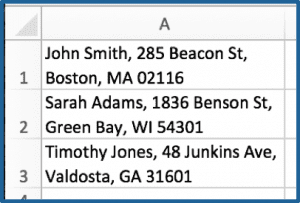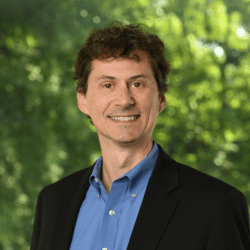Courtesy of: Richard Stokes, Network 1 Sales Consultant
Have you ever needed to insert more than one line of text inside of a single cell in Excel? There is an easy way to do this.
First, double-click the cell in which you want to insert a line break. Then, place the cursor where you want the line break. Press “Alt+Enter” to insert the line break. A new line of text within the same cell will appear. Now, you can continue to write in the same cell and whatever you type will be placed on the next line.
This can be useful when you have multiple parts of a text string that you want to show on separate lines. For example, let’s say you have an address in an Excel spreadsheet. Simply use “Alt+Enter” to insert line breaks where you want them, and you will now be able to show each part of the address on a separate line.