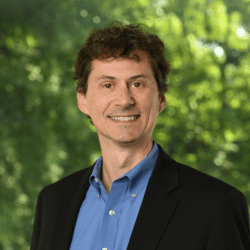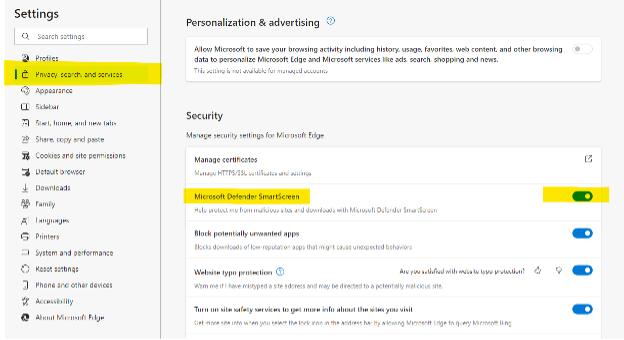 Last week, Kyle shared some reasons we needed to give Edge another look, and this week, Richard continues on that theme.
Last week, Kyle shared some reasons we needed to give Edge another look, and this week, Richard continues on that theme.
The eye opener for me was when one of our senior engineers told me that Edge has been redesigned on the same platform as Google Chrome (called Chromium), which means that it functions and operates in the same way as its biggest rival. So far, I have found it to be very fast and responsive. Here are three other aspects I like:
More Security
Microsoft has placed a significant emphasis on beefing up security within Edge to keep your browsing experience safe and secure. One of the features you can turn on is called Microsoft Defender SmartScreen – this is a system that flags malicious websites so can block potential phishing and malware attacks.
To turn this on:
- Open up an Edge browser
- Click on the three dots located top right and select Settings
- Navigate to Privacy and find the Security section
- Toggle Microsoft Defender SmartScreen to the ON position by clicking it.
Integration with O365
One of the coolest Edge features is it now integrates directly in with your O365 account. To make this happen, open your Edge browser and click the O365 button just below the settings section. This will open a new tab within Edge that allows you to jump into your account and access email as well as open presentations, spreadsheets, and other Microsoft documents directly from the browser.
Same Plugins as Google Chrome
My two favorite Google Chrome plugins are uBlock Origin (a great ad-blocker) and BitWarden (password manager). Because Edge is also built on Chromium, I was able to easily install both of these plugins and add them to the Edge browser, giving me the same experience as I have with Chrome with the added benefit of the first two features mentioned above.
If you’re an O365 user, give Edge another shot. Compared to its initial version, Microsoft appears to have made great strides in user experience and collaboration.