By: Lexi Jackson
Last week, I had lunch with an old friend. We were catching up because we haven’t spoken in years. In the conversation, she mentions that her and her Fiance share a calendar. She told me that he sends her an invite whenever he wants to do something special for her. This gave me the idea to see if I could do that with the Calendar app on my iPhone. After our outing, I immediately went to my calendar and played around with the app. I found some cool features and have listed some steps below on what I discovered.
Inviting
- In order to invite a person, you must have their email address. A work, personal or Apple Id email should work.
- Select the day that you want to create an event for.
- At the top right of the screen tap the plus sign. This is where you fill out the information for the event. You can also select which calendar to add it to, location, time, travel time and other notes.
- To invite someone, select the invitees tab. Select the people you’re inviting. Select add and then you’re done.
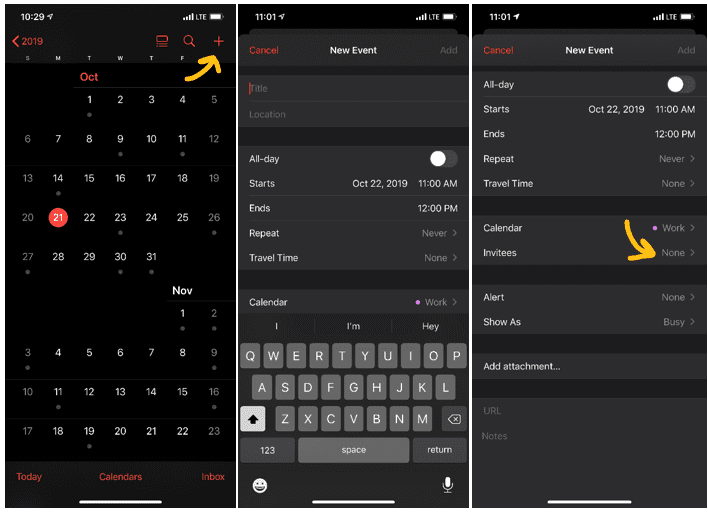
Accepting invitation
When someone invites you, a notification should appear in your notification task bar. It’ll give you the option to accept, decline or respond maybe. If someone says they’ve sent you an invite, but you haven’t received a notification just yet, go to your inbox in the calendar app. This will show you invites that you have and have not responded to. You can also accept, decline or respond maybe.
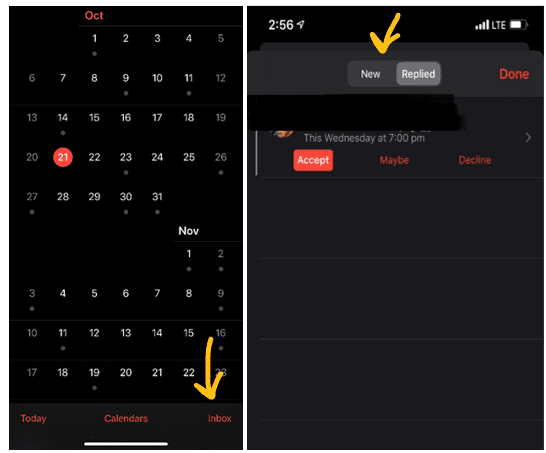
Sharing Calendar
You can share your entire Calendar and the recipient will receive notifications every time you add an event. You can do this by going to the Calendar app > tap the word Calendars at the bottom of the screen > Select the calendar that you’d like to share by selecting the circle with the I in the center > select add person > select the person you’d like > add.
This then sends an email notification asking if you’d like to join the shared calendar. Select join calendar and you’ll have complete access to the other person’s calendar.
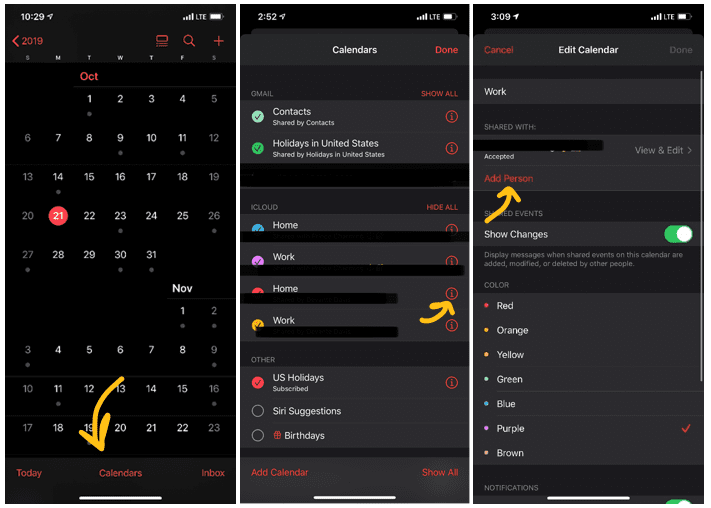
Viewing all events for the entire month
Apple’s Calendar allows you to see your events for the entire month. You can do this by tapping the name of the month or day, then select the list option which is the 3rd button from the right.
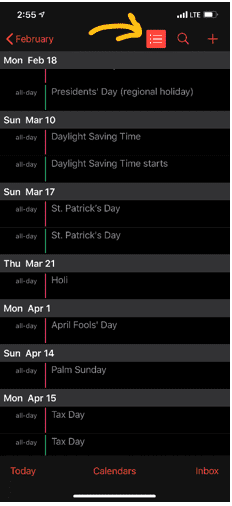
As you can see the Apple calendar has many features to offer. I am an organized person, so this application has been a game changer for me. I’m sure I’ve sent at least 15 calendar invites in the first 3 weeks of using the app. 🙂 On the other hand, I hope you can find this information just as valuable as I did.






