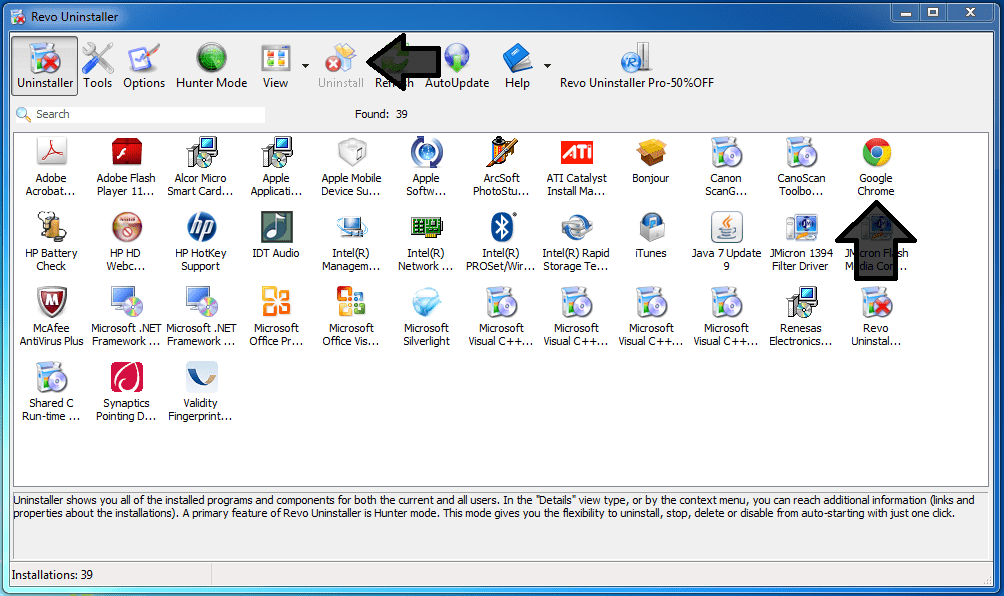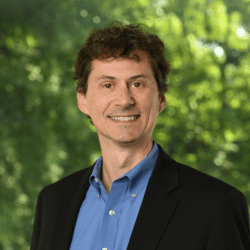by Richard Stokes

Have you ever had an application on your computer that you’ve decided was no longer needed and, in an effort to clean up your PC, you tried to uninstall it but to no avail? For whatever reason, the message you got said that either the windows uninstall program didn’t remove it or it gave you an error message that said the application couldn’t be uninstalled because some or all of it was already missing.
Well, continuing on Tony’s theme of 2013 New Year’s Resolutions of getting organized, here is a great tip and tool for getting rid of those unwanted applications on your computer that just don’t seem to want to leave: Install Revo Uninstaller.
Here is what Revo does that the Windows uninstall program doesn’t:
- Uninstalls Every Trace of a Program – including all those remnants and software codes that Windows’ uninstaller sometimes leave behind.
When you open Revo you see the following window populated with all the applications currently on your PC. To uninstall a program (i.e., Google Chrome) just click on its icon and the ‘Uninstall’ button at the top will become active. Click on the uninstall button to remove – you will be asked if you are sure you want to uninstall the selected application.
You can also do this by clicking on the program icon (Google Chrome) with the right mouse button and selecting ‘uninstall’ from the drop down menu that appears.
- Hunter Mode – a nice feature that allows you to drag a crosshair onto any application and uninstall it from there.
 To enable Hunter Mode, click on the green Hunter Mode button in the Revo window:
To enable Hunter Mode, click on the green Hunter Mode button in the Revo window:
The Revo Window will minimize itself and you will see this icon on your desktop (mine appears in the top right corner):
![]() Press and hold the left mouse button over the blue target and drag it over to any application or icon on your desktop or open window and then release the mouse button. A menu will show up with several options, one being to uninstall.
Press and hold the left mouse button over the blue target and drag it over to any application or icon on your desktop or open window and then release the mouse button. A menu will show up with several options, one being to uninstall.
- Drag and Drop Mode – a variation on ‘Hunter Mode’ that allows you to drag an application icon to the uninstaller and completely remove it.
- Identifying installed applications – another nice feature is the ability to link to a Google search to identify what an application is before you decide to remove it. While writing this blog I noticed that in my Revo window I have a program installed called ‘Bonjour’. After using the quick search feature I discovered that this is Apple software associated with my iTunes application so I decided to leave that one alone.
Revo does have a paid version ($40) that has some additional features like the ‘forced uninstallation’ that is good for removing really stubborn programs. But for the everyday user the free version is all you will need and is a useful tool to add to your desktop utilities.