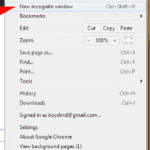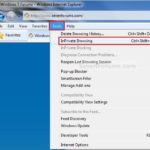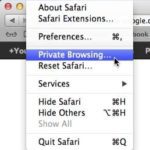A few weeks ago, Richard and I searched for a piece of equipment on Google. Afterwards, when he was logged into Facebook, there was an advertisement for the same item. We were both floored! This reinforced to me how much is captured when you surf the internet.
One way to protect yourself is by turning on private browsing. I’ve set out instructions below that will walk you through how to do this on various search engines.
Private Browsing on Computers
Google Chrome
Google’s private browsing is called “Incognito.” The incognito window looks different from a regular window. The top of it will be either blue or gray depending upon your computer. Click on the Chrome menu in the top right corner of the browser window, then New Incognito Window. This needs to be chosen each time you open a new browse window.
Internet Explorer
Internet Explorer’s private browsing is called “InPrivate Browsing.” Click on Tools, then InPrivate Browsing. You need to choose this each time you want to browse privately in a new session.
Apple Safari
Safari’s private browsing is called “Private.” Simply click on Safari in the top left corner and select Private Browsing. Select a new private window each time you would like a browsing session to be private.
Mozilla Firefox
Firefox’s private browsing is called “Private Browsing.” Click on File, then New Private Window. You can chose this option each time that you want a private browsing session.
Private Browsing on Mobile Devices
Apple – Safari
From the settings menu, click on Safari, then scroll down to Privacy. There you can turn on Do Not Track.
Google Chrome
Look for the icon that is simply three vertical dots in the top right hand corner or the screen. Click on it and choose New Private Tab.
Internet Explorer
For Windows Mobile devices, click on the Tabs button and then the three dots expansion toggle. Choose New InPrivate Tab.
While private browsing blocks websites from creating cookies, which gives them the ability to track your searches, it doesn’t make you anonymous on the Internet. Your employer and Internet service provider can still track what pages you visit.
Another way to stay safe while browsing is this helpful tip to protect yourself from virus/malware – Is Your PC Sharing Your Information?
With over 17 years’ experience in the legal arena as well as client management, Alisa brings her experience to Network 1’s team, clients and partners. She strives to be proactive in managing clients’ needs and expectations with an outcome of client satisfaction and retention.
amichael@network1consulting.com or 404.997.7637
Network 1 Consulting is a 17-year-old, IT Support company in Atlanta, GA. We become – or augment – the IT department for law firms and medical practices. Our IT experts can fix computers – but what our clients really value are the industry-specific best practices we bring to their firms. This is especially important with technology, along with regulations and cyber threats, changing so rapidly. We take a proactive approach to helping our clients use technology to gain and keep their competitive advantage.