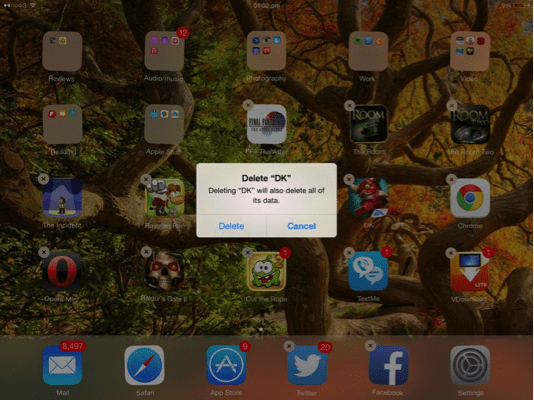by Cheryl Sklar
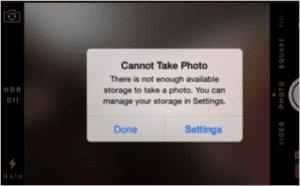 I don’t know about you but I don’t like wasted space on my iPhone, especially when it is being taken up by apps that I don’t use and didn’t install. And when I get messages on my phone telling me that I’ve run out of storage and need to delete some things, it’s very aggravating that a large part of that storage is taken up by apps that I don’t want, didn’t ask for and can’t delete.
I don’t know about you but I don’t like wasted space on my iPhone, especially when it is being taken up by apps that I don’t use and didn’t install. And when I get messages on my phone telling me that I’ve run out of storage and need to delete some things, it’s very aggravating that a large part of that storage is taken up by apps that I don’t want, didn’t ask for and can’t delete.
There are, however, some apps that you can delete.
To delete an app or game from your iPhone or iPad:
Start your iPhone or iPad and go to the Home screen (press the Home button below the screen). Find the icon for the app you want to delete, and press and hold it for a few seconds. It (and all the other icons on the screen) will start to wobble gently, and a small “x” will appear in a grey circle by each. Tap the “x” and then confirm you want to delete the app.
There are some apps, however, like Stocks, iBooks and Watch, to name a few, that you may never use and might not want on your phone. Currently, there is no way to get rid of these built-in apps. If you put the Home screen in jiggle mode, these apps move around but they don’t display the small “x” to indicate deletion. The good news is that Apple has heard our complaints and plans to deliver the ability to delete such apps. Stay on top of updates to your iOS as they are rolled out, because we will have that ability in the near future.
Until that happy day arrives, I have found it helpful to organize these unwanted apps into a folder that I call ‘Apple stuff’ (you can name it anything you want). This helps declutter my screen. Here’s how to do that:
 Press and hold an unwanted app’s icon until it starts wobbling, then drag it on to the second app you want to be in the folder. iOS will automatically generate a title for the folder based on the apps’ descriptions, but if you tap this name you can rename it. An exception to this for iOS 6 users is NewsStand. Apple decided that this one is important enough to merit its own folder, so you can’t nest another folder inside this one. One way to make NewsStand or other unwanted but undeletable apps less obtrusive is to hide them in a screen of their own. To do this, press and hold the app’s icon to enter the wobbly mode, then drag it to the right of the screen. Hold it there until the iPhone or iPad takes the hint and moves you on to the next screen. If you do this on your right-most screen, iOS will generate a new screen, where you can drop that unwanted app. Now you won’t even see it unless you accidentally swipe too far. You could even dump your “Apple Stuff” folder there, too.
Press and hold an unwanted app’s icon until it starts wobbling, then drag it on to the second app you want to be in the folder. iOS will automatically generate a title for the folder based on the apps’ descriptions, but if you tap this name you can rename it. An exception to this for iOS 6 users is NewsStand. Apple decided that this one is important enough to merit its own folder, so you can’t nest another folder inside this one. One way to make NewsStand or other unwanted but undeletable apps less obtrusive is to hide them in a screen of their own. To do this, press and hold the app’s icon to enter the wobbly mode, then drag it to the right of the screen. Hold it there until the iPhone or iPad takes the hint and moves you on to the next screen. If you do this on your right-most screen, iOS will generate a new screen, where you can drop that unwanted app. Now you won’t even see it unless you accidentally swipe too far. You could even dump your “Apple Stuff” folder there, too.
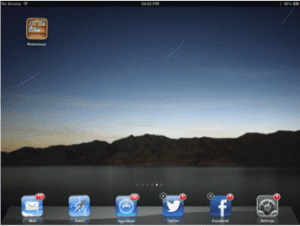 If you change your mind and decide that you want to retrieve an app that you deleted, here is how:
If you change your mind and decide that you want to retrieve an app that you deleted, here is how:
To recover a deleted iPhone or iPad app in iTunes:
Apple’s App Store will remember that you’ve bought it already. Find the app on the App Store and it will offer the option to download it once again, instead of the usual price tag. Click download and you won’t be charged again.
Here’s how to re-download apps from the App Store:
1. Open the App Store on your iPhone.
2. Ensure that you’re signed in with the same account you used to purchase the app. (If you’re not sure, tap Featured and scroll to the bottom to view which Apple ID you’re using.)
3. Tap Updates.
4. Tap Purchased.
5. Tap Not On This iPhone.
6. Tap the Download icon next to the app you want to download to your iOS device.
If you have a lot of apps in the list of purchased apps, use the search box at the top to find the app.
Now that you know how to clean up that annoying mess on your screen, have fun organizing your phone clutter!
 Cheryl Sklar With over 26 years of experience in sales, marketing and general coordination, Cheryl uses her varied organizational skills to enhance the behind-the-scenes efficiency of Network 1. She strives to help things run smoothly wherever she can.
Cheryl Sklar With over 26 years of experience in sales, marketing and general coordination, Cheryl uses her varied organizational skills to enhance the behind-the-scenes efficiency of Network 1. She strives to help things run smoothly wherever she can.
csklar@network1consulting.com or 404.997.7641
Network 1 Consulting is a 17-year-old, IT Support company in Atlanta, GA. We become – or augment – the IT department for law firms and medical practices. Our IT experts can fix computers, but what our clients value most are the industry-specific best practices we bring to their firms. This is especially important since technology, along with its associated regulations and threats, changes so rapidly. We take a proactive approach to helping our clients use technology to gain and keep their competitive advantage.