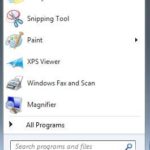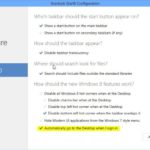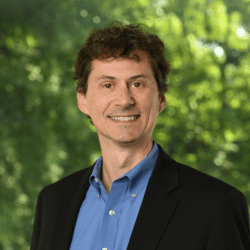First of all – full disclaimer that I have not yet made the jump to Windows 8 and frankly don’t plan to anytime soon. However, I wanted to get this Tip out since several of our law firm clients are starting to get Windows 8 (Is This Your Next Laptop?) plus if you get a new home computer this Christmas it will have Windows 8 on it. So, in preparing to write this tip, I needed to do some research and (having just finished reading several posts and articles about Windows 8), I was amazed at the Comments section. Nothing but unhappy users who are frustrated with the look and feel of Windows 8 and how much time they waste trying to figure it out.
First of all – full disclaimer that I have not yet made the jump to Windows 8 and frankly don’t plan to anytime soon. However, I wanted to get this Tip out since several of our law firm clients are starting to get Windows 8 (Is This Your Next Laptop?) plus if you get a new home computer this Christmas it will have Windows 8 on it. So, in preparing to write this tip, I needed to do some research and (having just finished reading several posts and articles about Windows 8), I was amazed at the Comments section. Nothing but unhappy users who are frustrated with the look and feel of Windows 8 and how much time they waste trying to figure it out.
If you do currently own a Windows 8 machine and are still wrestling with it or are close to giving up on it then this tip is for you. Also, if you haven’t done so already, I would first suggest that you go to YouTube and do a search for some basic tutorials. Here is one that I recently watched: https://www.youtube.com/watch?v=aoSzDTmOlgM . It does a pretty decent job of orienting the reader to the new look and feel.
By far the biggest complaint seems to be navigating the Operating System because the start menu button (shown left) has gone and has been replaced by the Windows tile-based start screen (shown right). And don’t be fooled by the new 8.1 update: even though Microsoft has put a Start button in the lower left corner of the screen – when you click on it, all it does is take you back to the same tile-based screen shown to the right. Bravo!
I’m not going to get into the reasons behind why Microsoft decided to radically change the application; rather I’m going to offer you a solution to get back the Windows 7 look and feel. Although there are several different third party apps out there that accomplish this, the one that I have read the most about, and that several of our Network 1 engineers use, is called Start8 by www.stardock.com
Start8 costs $4.99 and is well worth the investment considering the time and frustration it is likely to save you. Note – you cannot download this if you are on a Windows 8 RT machine. RT machines only allow you to download from the Microsoft Windows app store.
Here’s what you do:
1) Open your Internet browser and go to Start8. There is a free 30-day trial version but I would suggest you make the $4.99 investment and be done with it. If you do choose the 30-day trial it will ask you for an email address and will then email you a link to download .
2) Once downloaded, go through the standard installation steps of clicking ‘next’ and accepting the license agreement.
3) After the program is installed a ‘read me’ file will be displayed. ‘X’ out of this and you are then presented with the configuration menu (show below). This gives you some options to customize your menu style and Start8 icon image.
In the ‘Desktop’ section, by default, the option to automatically go to the desktop is checked (as opposed to the tile screen). Essentially this is the start menu that ‘went away’ in Windows 8. So make sure that this remains checked and the next time you turn on your PC….Voila!…..you will be presented with the traditional Windows 7-looking Start menu.
That’s pretty much it. There are a number of other features and customizations you can do with Start8 so play around with it as you see fit. Otherwise, if you’ve been going crazy with Windows 8, this ought to give you some of your sanity back.