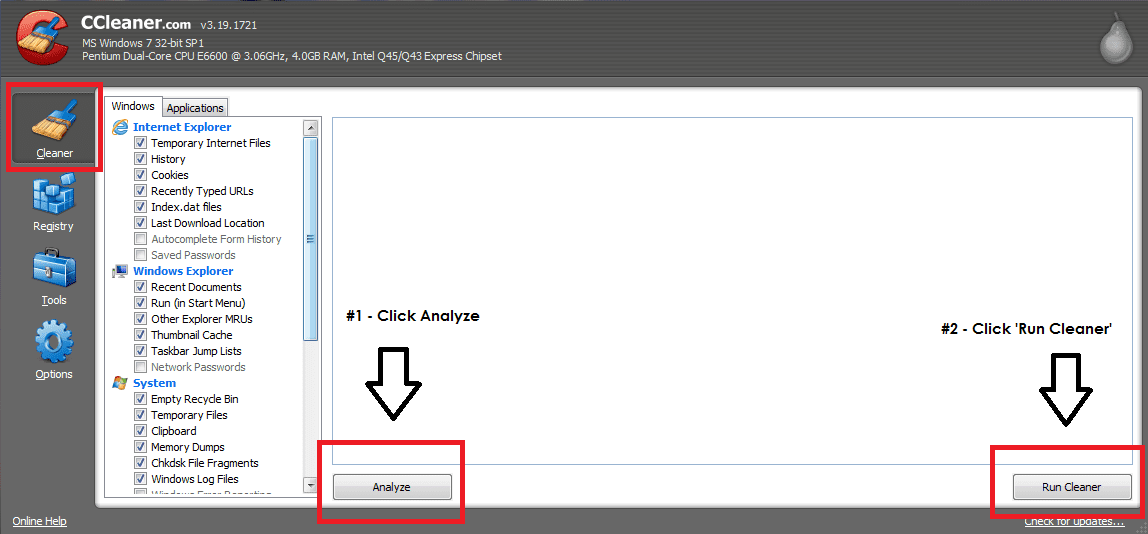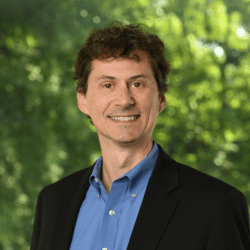by Richard Stokes
 I’m sure you’ve either heard or seen the ads on TV for all those ‘speed up your computer’ programs you can buy for the low, low price of just $19.95! Well, when it comes to these sorts of offers, I have a very healthy sense of caution and mistrust, especially when it seems to be so easy to download the wrong thing that then messes up your computer even more.
I’m sure you’ve either heard or seen the ads on TV for all those ‘speed up your computer’ programs you can buy for the low, low price of just $19.95! Well, when it comes to these sorts of offers, I have a very healthy sense of caution and mistrust, especially when it seems to be so easy to download the wrong thing that then messes up your computer even more.
Recently several of our engineers introduced me to a free tool called CCleaner from Piriform. As the name suggests this is a simple ‘clean up tool’ that repairs errors in your computer system as well as cleans up unwanted items such as cookies and temporary files. This serves the purpose of what the ads on TV state of speeding up your computer and making it more stable and more like it was when you first bought the machine. It’s easy to use too!
Once you download it from either Piriform or a known site like CNET, open the application and you will get to a page that looks like this (minus the red boxes and arrows):
From the Cleaner tab do the following:
#1 Click ‘Analyze’ (this may take a while to run depending on the last time you gave your PC some TLC)
#2 Click ‘Run Cleaner’. A box will pop and ask you if you wish to proceed, click ‘OK’ If you are worried about losing saved passwords then don’t. Notice that by default the box listed as ‘Saved Passwords’ is not checked. (Again this may take a while to run).
#3 Once completed, run it again. Sometimes it takes 2 times to clean everything.
The other tab below ‘Cleaner’ is “Registry’. This is the utility that will repair errors in your computer system. Click on this tab and do the following:
#1 Click on Scan for Issues’ (again this may take a while)
#2 Once completed, click on ‘Fix Selected Issues’. You will be asked if you want to make a backup of the registry. I never do but if it makes you more comfortable save a copy to your desktop.
#3 A box will then pop up with an option to ‘Fix Issue’ or Fix All Selected Issues’ – choose ‘Fix All Selected Issues’ and then select ‘Close’
#4 Once completed run it again to see if it missed anything the first time.
That’s it – Your PC is a now a little leaner, faster and cleaner and it didn’t cost you a thing! If you find your PC is still running slowly – perhaps it’s time to invest in a new one!