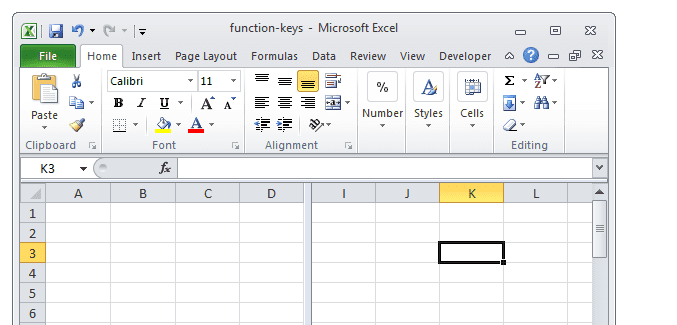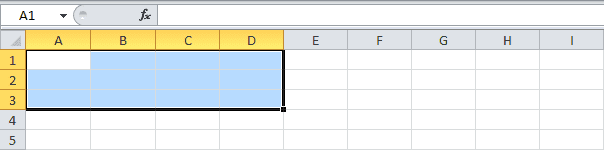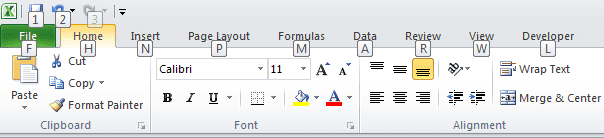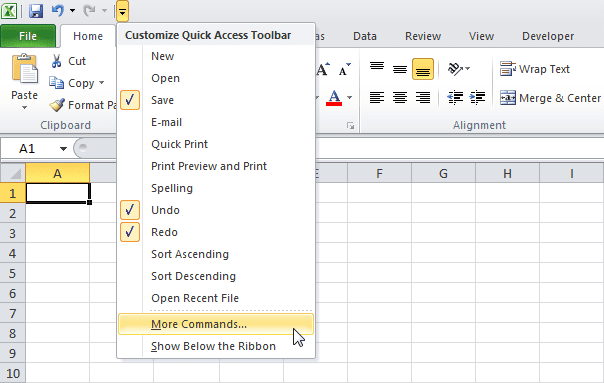by Cheryl Sklar
Here are some quick and easy Function Key Shortcuts:
Not all of these will be helpful to you in our everyday Excel usage, but you’ll be very happy about those that you use often.
| Shortcut | Description |
| F1 | Opens the Help Menu |
| F2 | Activates the selected cell for editing |
| F3 | Displays the Paste Name dialog box, to paste a defined name into a formula. |
| F4 | Cycles through different cell references for a formula |
| F5 | Displays Go To dialog box |
| F6 | Moves to the next pane in a worksheet that has been split |
| F7 | Performs Spell Check in the selected range |
| F8 | Turn extend selection mode on/off |
| F9 | Refreshes workbook. Performs calculations on formulas |
| F10 | Shows the key tips (same as pressing ALT) |
| F11 | Creates a chart sheet of a selected range |
| F12 | Brings up the Save As dialog box (Note: to change the default file location, on the File tab, click Options, Save) |
Here are examples of some of the tips listed above.
F6: Moves to the next pane in a worksheet that has been split
F8: Extend selection of cells with the arrow keys
Turns on/off Extend mode. If Extend mode is turned on, select cell A1 and press → and ↓ a few times.
Note: if Extend mode is turned off, hold down SHIFT and press → and ↓ a few times.
F10: Quick key tips
There are also higher level functions that are combined with the Control, the Alt, and the Shift keys. Here is a helpful link to give you more advanced shortcuts using those keys combined with the Function keys. Have fun exploring the ones that are most helpful to you.
Q.A.T.
Another fun fact . . . did you know that you can customize the Quick Access Toolbar at the top of your page? This can be situated either above or below the ribbon of tabs. By default the Quick Access Toolbar contains the Save, Undo and Redo buttons.
To add a command to the Quick Access Toolbar,
- Click the down arrow to the right of those default commands
- Choose from the list of commands that are listed
- For those that are not listed, click More Commands. Then choose and Add those that you want
- You can also go to Choose Commands From and then select Commands Not in the Ribbon
To remove a command from the Quick Access Toolbar, right click the command and click “Remove from Quick Access Toolbar.”
Poof! It’s that easy.
 Cheryl Sklar With over 26 years of experience in sales, marketing and general coordination, Cheryl uses her varied organizational skills to enhance the behind the scenes workings of Network 1. She strives to help things run smoothly wherever she can.
Cheryl Sklar With over 26 years of experience in sales, marketing and general coordination, Cheryl uses her varied organizational skills to enhance the behind the scenes workings of Network 1. She strives to help things run smoothly wherever she can.
csklar@network1consulting.com or 404.997.7641
Network 1 Consulting is a 17-year-old, IT Support company in Atlanta, GA. We become – or augment – the IT department for law firms and medical practices. Our IT experts can fix computers – but what our clients really value are the industry-specific best practices we bring to their firms. This is especially important with technology, along with regulations and cyber threats, changing so rapidly. We take a proactive approach to helping our clients use technology to gain and keep their competitive advantage.
Keep up with our latest tips at: