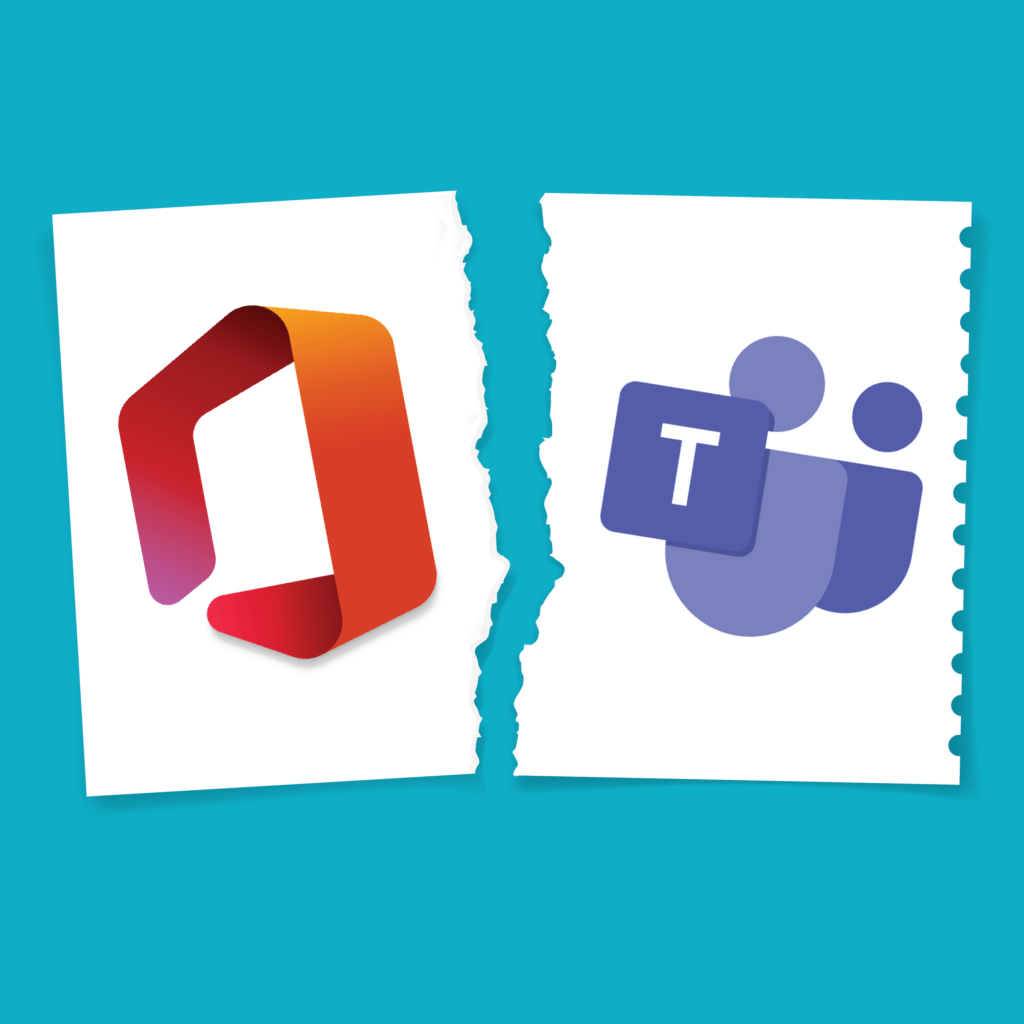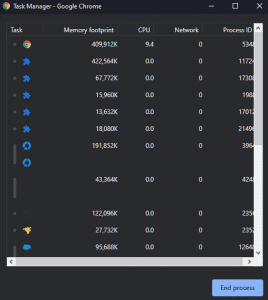
Do you use Google Chrome? Does it take up a lot of your computer’s resources? You may have opened your Windows Task Manager in the past and noticed how much CPU and Memory Google Chrome uses. Did you know that Google Chrome has its own built in Task Manager? Use Shift + ESC while Google Chrome is open and active to pull up the Google Chrome Task Manager! You can see resources the tasks use in Chrome and choose what processes to end. Take a look, your CPU and RAM will thank you!