I keep a lot of important information in my Notes app on my iPhone. I was thinking the other day if someone got ahold of my iPhone, there is a lot of private information on the Notes app that I wouldn’t want strangers to have access to. I always figure that having a passcode and fingerprint enabled on my phone provided enough protection to prevent outsiders from getting in. However, if they did get in, they would have access to everything.
If you have the updated iOS 9.3, you have the ability to password protect notes. In the event that someone does get past your fingerprint or security code, you can lock notes in your Notes app for another layer of security. I immediately jumped on this opportunity.
I have enabled this feature to include a unique password, as well as the ability to access specific notes via my Touch ID. Keep in mind, I have three different folders in my personal Notes app: Gmail, Network 1, and On My iPhone. You are only able to password protect notes in the “On My iPhone” folder. Follow the steps below to protect your notes.
- Open a note in Apple Notes (remember, from your “On My iPhone” folder).
- Tap the Share icon in the upper right corner, which is the box with an arrow in it.
- Tap “Lock Note.” Type in a password and, if you choose, enable Touch ID.
Once the note has been locked, you will see a small lock next to that note.
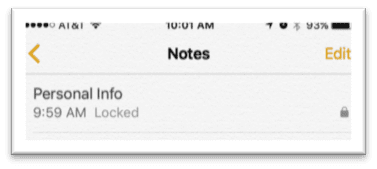
When you tap on the note to open it, you will see a screen that says the note is locked. Tap View Note to unlock.
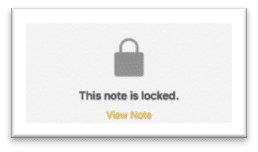
You will be prompted to enter your password, or use your Touch ID if you have enabled that function.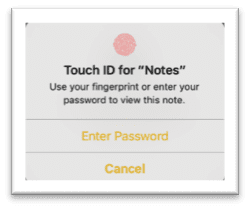
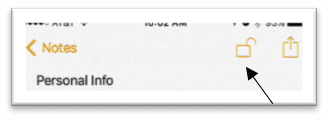 Once you gain access to your locked note, you will see a small, unlocked lock icon in the top right corner. This shows the note is unlocked. Simply do what you need in your note, then tap on the lock to relock it. The image will change to show the note is locked again. If you do not lock the note once you are finished, the note will continue to stay unlocked until your phone is locked.
Once you gain access to your locked note, you will see a small, unlocked lock icon in the top right corner. This shows the note is unlocked. Simply do what you need in your note, then tap on the lock to relock it. The image will change to show the note is locked again. If you do not lock the note once you are finished, the note will continue to stay unlocked until your phone is locked.
There you have it. Your notes are password protected. Even though you can now lock your notes, don’t think you should store your various passwords there. For password safety, try something like the Keeper app.
 Kate Viebrock
Kate Viebrock
With multiple years’ experience working with clients in many industries, Kate brings her skills and positive attitude to Network 1’s team, clients and partners. She strives to provide the best service and solutions to her clients so they can achieve greatness through Worry-Free IT.
kviebrock@network1consulting.com or 404.997.7653
Network 1 Consulting is an 18-year-old, IT Support company in Atlanta, GA. We become – or augment – the IT department for law firms and medical practices. Our IT experts can fix computers – but what our clients really value are the industry-specific best practices we bring to their firms. This is especially important with technology, along with regulations and cyber threats, changing so rapidly. We take a proactive approach to helping our clients use technology to gain and keep their competitive advantage.






