By Erin Kowtko
Do you find yourself using the same Excel sheets or Word documents day in and day out? If you are anything like me, you have too many senior moments to count and you forget where the documents are located on your computer. Want to eliminate a few steps, save valuable time and restore your sanity? Look no further than the simple yet life-changing technique of Pinning Microsoft Office programs and documents.
Pinning a document simplifies your life by placing the files you need to access frequently in one easily accessible location. There are a couple of easy ways to achieve this on your PC.
Let’s start by putting the program icons on your PC’s taskbar if they are not already there. A taskbar is a long bar that is typically located at the bottom of your screen. (On some computers it runs vertically along the side.)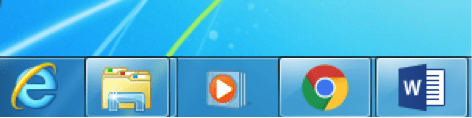
Once you’ve located the taskbar, begin by clicking on the Start menu. Left click on All Programs and locate the particular program you want to make an icon for. Right click your mouse on the desired program and drag it down to the taskbar at the bottom of your screen. Release your hold on the mouse and you will now see the icon in the taskbar. If you chose the wrong program by mistake, do not worry – this is easily remedied! Hover over the icon, right click on it, and select “Unpin this program from taskbar.” Problem solved.
There are other ways to achieve the same effect. Try dragging a program’s shortcut to the taskbar from the your desktop, and it’ll be pinned until you remove it. Neat, huh?
If by chance you are a Mac person what you will do to pin is equally simple. You will pin to a Dock which is akin to a taskbar to us PC folks. Drag your chosen file or program to the dock and wait while the current icons maneuver themselves and make room for the new item. To keep the program there you’ll need to right click on the icon, select Options and click Keep in Dock.
Next Stop: Jump Lists
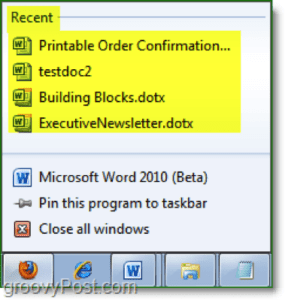 Jump Lists contain frequently used files found in the Recent section, which populates when you right click on your icon of choice.Right click on that program icon and click “Pin to this list.” You can also click the snazzy little pin that appears either to the left or right of your document name and it’s added to your list. You’re done!
Jump Lists contain frequently used files found in the Recent section, which populates when you right click on your icon of choice.Right click on that program icon and click “Pin to this list.” You can also click the snazzy little pin that appears either to the left or right of your document name and it’s added to your list. You’re done!
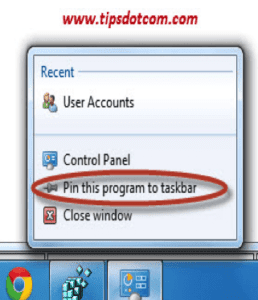 If you’ve got a shortcut to the document on your desktop already, you can drag it to the taskbar as well. After you do so, the file will be pinned to the program’s Jump List and the entire program will be pinned to the taskbar.
If you’ve got a shortcut to the document on your desktop already, you can drag it to the taskbar as well. After you do so, the file will be pinned to the program’s Jump List and the entire program will be pinned to the taskbar.
Removing Pinned Items
If you decide that you would like to remove an item from the list, simply open up your Pinned List, hover over the document and you will see “Unpin from this list,” just as you did for the program itself. Click on the pin and voila, it’s removed!
You already know how to unpin programs on a PC, and it’s just as easy on a Mac. Right click on the program, select Options and then click to uncheck Keep in Dock.
Pinning saves you the hassle and time of digging into the Start menu as well as making it easy to find the document you’re looking for in your files. Happy pinning!
 Erin Kowtko
Erin Kowtko
Erin has years of experience in the healthcare and non-profit sector. She brings her skills and passion to benefit Network 1’s team, clients and partners. She strives to provide the best service and solutions to her clients so they can achieve greatness through Worry-Free IT.
ekowtko@network1consulting.com or 404.997.7656
Network 1 Consulting is an 18-year-old, IT Support company in Atlanta, GA. We become – or augment – the IT department for law firms and medical practices. Our IT experts can fix computers, but what our clients value most highly are the industry-specific best practices we bring to their firms. This is especially important today as technology, along with its associated regulations and cyber-threats, is changing so rapidly. We take a proactive approach to helping our clients use technology to gain and keep their competitive advantage.






