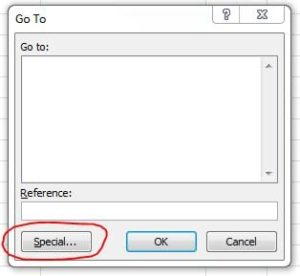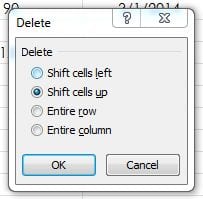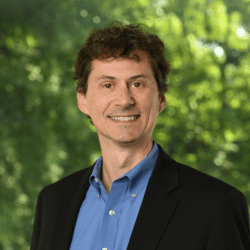by Richard Stokes
If you’ve ever imported data into a spreadsheet from somewhere like a text or CSV file, chances are, at one time or another, the data import has also brought over blank rows that separate the data. And, depending on how many lines you have, it can be a time consuming process to have to delete them all one by one. If that has ever happened to you then here is how you delete them all at once.
As an example, here is a healthcare payer tracker spreadsheet that a medical practice might reference to keep an eye on renewal and termination dates. As illustrated, there are blank rows between each line of data.
1) Make sure the spreadsheet is active (i.e. you are in it) and then hit the F5 key
2) A box entitled ‘Go To’ will pop up. Click ‘Special’ at the bottom left
3) Another box will pop up and you will want to select ‘Blanks’ as shown
4) Once you click ‘OK’ then the spreadsheet highlights all the blank rows as follows:
5) From here, right click any of the highlighted cells (blank rows) and select ‘delete’. Then choose what you want to do with the data. In this case I’ll shift the cells up.
6) This leaves you with the spreadsheet as follows:
This comes in extremely handy when you have just imported a data set that has 100 rows and 50 of them are blank.
Network 1 Consulting is a 15-year-old, IT Support company in Atlanta, GA. We become – or augment – the IT department for professional services companies: law firms, medical practices and financial services firms. Our IT experts can fix computers – but what our clients really value are the industry-specific best practices we bring to their firms. This is especially important with technology, along with regulations and cyber threats, changing so rapidly. We take a proactive approach to helping our clients use technology to gain and keep their competitive advantage.