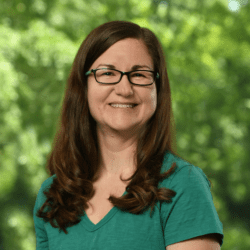![]() Have you ever received an email you know is important, but can’t devote time to at the moment? If you’d like to deal with it later, you can “snooze the email” which makes it disappear and then reappear at the top of your inbox at the date and time you choose. To do this, you’ll want to make sure you’re using the “new” Outlook, available via the slider at the top right of your Outlook desktop application. Snooze is also available via O365 webmail and in Gmail.
Have you ever received an email you know is important, but can’t devote time to at the moment? If you’d like to deal with it later, you can “snooze the email” which makes it disappear and then reappear at the top of your inbox at the date and time you choose. To do this, you’ll want to make sure you’re using the “new” Outlook, available via the slider at the top right of your Outlook desktop application. Snooze is also available via O365 webmail and in Gmail.
To use the snooze function, click on an email and look for the clock symbol in the icon ribbon above your email box. From there, select the preset date and time or choose a custom date and time. The email will disappear from your inbox and reappear at the date and time you chose. Gmail goes a step further and sends a notification to your mobile device when the snoozed email pops back up.
If your schedule frees up, and you want to find your snoozed emails, look on the left at your email folders and choose the one named “snoozed” to see all the emails you’ve snoozed. You can handle them from the folder or “unsnooze” and move the email back to your inbox.