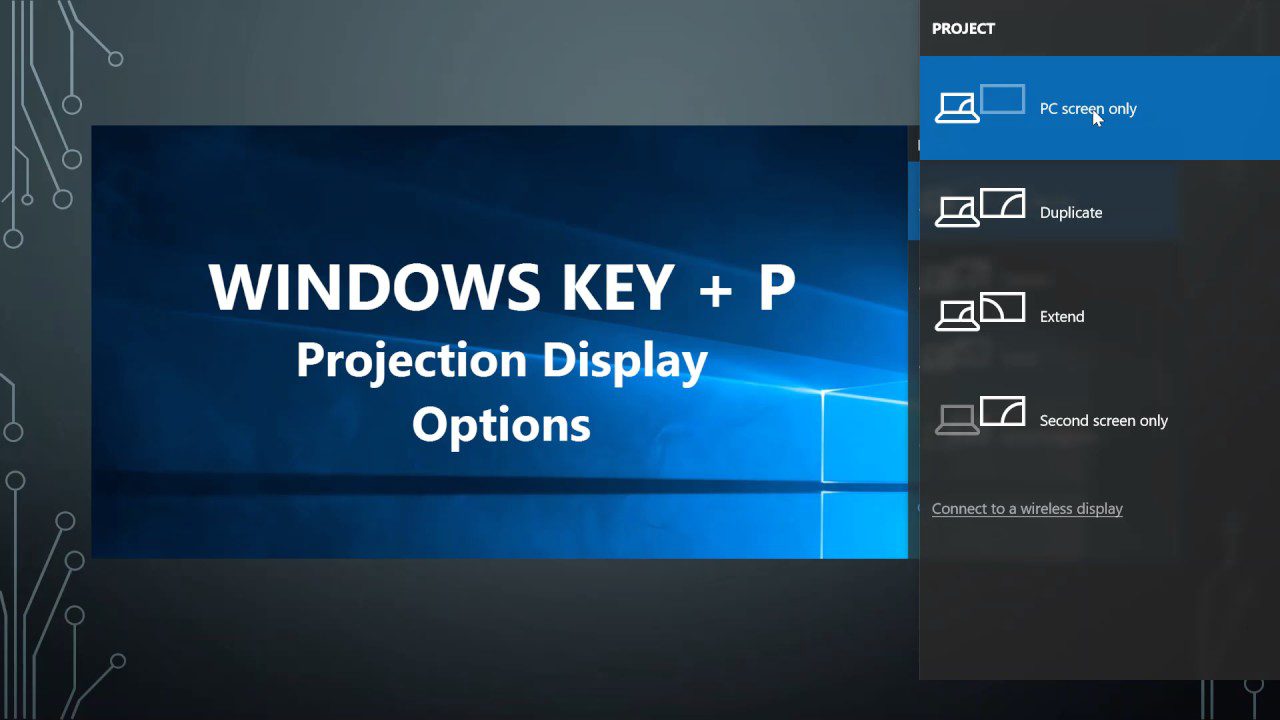 Most of us like to work with multiple monitors, when possible, in part because it gives us different options of what we can see on each one. You can either disable the second monitor, duplicate first to second, extend the display, or disable first monitor depending on what you need during the workday.
Most of us like to work with multiple monitors, when possible, in part because it gives us different options of what we can see on each one. You can either disable the second monitor, duplicate first to second, extend the display, or disable first monitor depending on what you need during the workday.
Typically, most of us take the “long way” when choosing what see on each monitor by:
- Go to the search bar
- Type the word “settings”
- Click on “settings”
- Click on “display”
(See, too many instructions already!)
However, what if I told you that you could open this setting by clicking only two keys? It would not only save you time, but it would also make you look like you’re an IT genius! So, here it is.
When working with multiple monitors, simply click Win + P and it will list the outputs you can use. To switch between the outputs, maintain the Win key while pressing P at each switch. To pick the one you want, release the Win key, and the output will be applied.






