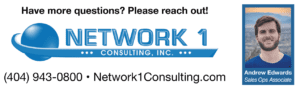Courtesy of: Andrew Edwards, Network 1 Sales Operations Associate
Timeline on Windows 10 saves your recent activity, making it easier for you to resume work on a project you had been working on several days prior. 
Timeline is actually part of Task View. To open Task View, simply hit Windows Key + Tab.
From here, you can scroll through the applications and documents you’ve accessed within the past several days. Simply tap on an activity to pick it up where you left off.
To sync your Timeline activity across all of your PC’s, or to disable the Timeline, go to Settings > Privacy > Activity History.