By Gillian Gracey
 When you type “are millennials” into Google, the second result is “are millennials lazy,” closely followed by “narcissistic” (are selfies to blame?) and “entitled.” Usually people attribute this to millennials’ affection for technology. I feel slightly offended because I am on the younger end of the “millennial” generation. However, this stereotype is somewhat true, given that millennials are by far the biggest users of social media. I bring my phone wherever I go, making sure it’s fully charged. I can survive without Wi-Fi, (contrary to popular belief, since I am a teenage girl) though I would much prefer to have it. To further prove that I am a stereotypical millennial, I took an online quiz called “How Millennial Are You?” I am 82% millennial, in case you were wondering. That is why I am qualified to teach you the basics of using the three most popular social media sites among this generation: Facebook, Instagram and Snapchat.
When you type “are millennials” into Google, the second result is “are millennials lazy,” closely followed by “narcissistic” (are selfies to blame?) and “entitled.” Usually people attribute this to millennials’ affection for technology. I feel slightly offended because I am on the younger end of the “millennial” generation. However, this stereotype is somewhat true, given that millennials are by far the biggest users of social media. I bring my phone wherever I go, making sure it’s fully charged. I can survive without Wi-Fi, (contrary to popular belief, since I am a teenage girl) though I would much prefer to have it. To further prove that I am a stereotypical millennial, I took an online quiz called “How Millennial Are You?” I am 82% millennial, in case you were wondering. That is why I am qualified to teach you the basics of using the three most popular social media sites among this generation: Facebook, Instagram and Snapchat.
Facebook: People use it to share opinions and ideas. They also may post a picture of vacation, kids, 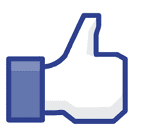 friends or whatever else they want. Occasionally people will post a video they find interesting. It helps users stay updated and connected, depending on what their friends/family choose to share. Facebook isn’t used as much for direct communication as it is to stay informed.
friends or whatever else they want. Occasionally people will post a video they find interesting. It helps users stay updated and connected, depending on what their friends/family choose to share. Facebook isn’t used as much for direct communication as it is to stay informed.
Signing Up: When you sign up, you will need to provide some personal information to fill out your profile. This includes an email address and password, which will be your login information.
Finding Friends: Based on the personal information you’ve entered, Facebook will recommend people to add as friends. You’ll also be given an option to find friends on Facebook based on your email contacts. This isn’t the only way to add friends; you can search with a name, email address or phone number, or find people you know through mutual friends.
Privacy Settings: There’s a gear at the top right corner. Click this, then go to “privacy settings.” There are three options: public for all to view, private, so only your friends may view, or just a specific list of your friends, (Go to the top left corner. Hover over friends, click more, then +Create List to choose which friends see content.) You can also set rules about who can contact you, as well as who can look you up.
Posting: There should be a typing box at the top of your Newsfeed (where you can see what other people post). Simply click inside the box and type what you want to say. You can tag people with the @ symbol and that person’s name. People can see if you tag them in a post. You may include a location for your post if you want to, using the icon to the left of the camera at the bottom of the typing box. There are also options to like and comment on other people’s posts.
Share a Link: Copy and paste the URL of what you want to share. Facebook will come up with a “preview” of what you wanted to share, and if it’s correct then you can delete the URL and the preview will stay there in your post. This is most useful for sharing pictures or videos.
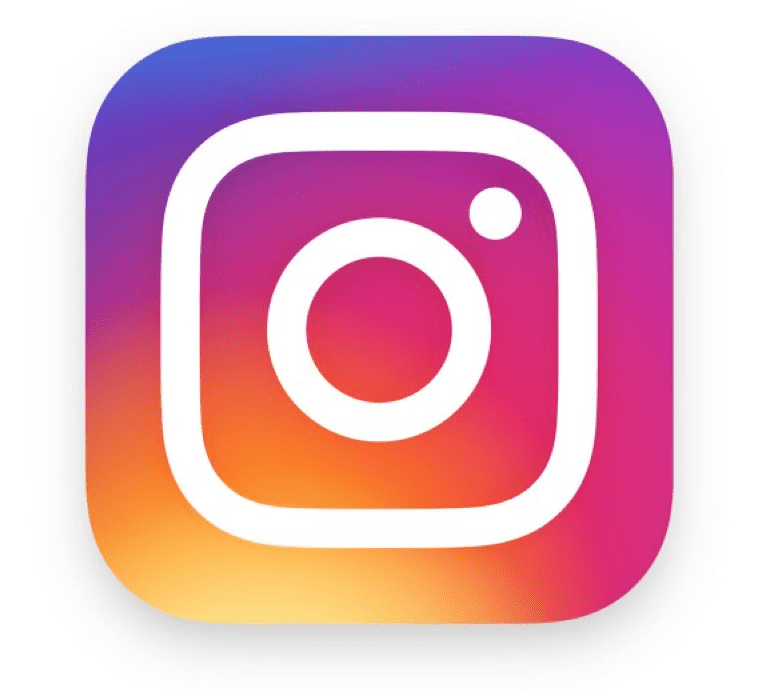 Instagram: People use this to share pictures or videos. Although it can be used to see what friends are up to, many use it to find cool ideas for baking, decorating, working out and everything in between. Lots of accounts may also post funny pictures, or whatever the account’s theme is. Most personal accounts do not have a theme.
Instagram: People use this to share pictures or videos. Although it can be used to see what friends are up to, many use it to find cool ideas for baking, decorating, working out and everything in between. Lots of accounts may also post funny pictures, or whatever the account’s theme is. Most personal accounts do not have a theme.
Signing Up: You will be asked to provide a full name as well as a username. For example, John Smith’s name would appear under his username: johnnysmith12 so that friends can recognize his name even if his username doesn’t match.
Privacy Settings: Under settings, there’s an option to turn on the privacy for your account. If it’s private, only followers can view your posts and people have to request to follow you. If it’s public, anyone can view your posts and all users are free to follow you as they please.
Getting Followers: You can request to follow people you know, and they can choose to follow you back. You can search their first and last name in the search bar. Multiple results will likely come up, but you can see profile pictures and mutual followers to help you pick out the people you’re looking for.
Posting: If you click the camera icon at the bottom in the middle, you have the option to post anything in your camera roll (the only exception being videos that are too long to post). Once you select a picture, you can choose filters to enhance color. Once you click “next,” you’ll have options to tag people, add a location and write a caption for the picture or video you are posting. You may also tag people with @ followed by that person’s username. (You can tag people in other posts too, not just your own.) You can share the picture with all followers, or select “Direct” to choose certain people.
Liking and Commenting: Just like Facebook, you have options to like and comment on others’ posts. When you look at your feed, which are posts from people you follow, the posts at the top aren’t necessarily more recent. Instead, Instagram prioritizes the posts based on whose posts you like most often, and if some people you follow liked that post.
Snapchat: People use this to stay connected face-to-face with friends. Most people use it to 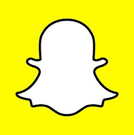 communicate with each other, especially with people they may not see on a regular basis. Snapchat stories are temporary, so anyone viewing your snapchat story knows what you were up to very recently. It helps people get an up-to-date idea of what their friends are doing.
communicate with each other, especially with people they may not see on a regular basis. Snapchat stories are temporary, so anyone viewing your snapchat story knows what you were up to very recently. It helps people get an up-to-date idea of what their friends are doing.
Signing Up: Like Instagram, you will be asked to provide a name as well as a username. This is to help people know who you are on Snapchat.
Adding Friends: You can add people that are contacts on your phone, or by searching for their username or adding their snapcode. (This is the yellow square with the white ghost and black dots around it. You have to aim your camera at the other person’s phone while their snapcode shows on the screen. You take a picture, or just click and hold, to add by snapcode.) You may only snapchat people you have added once they add you back.
Sending Snaps: You can send a snapchat by taking a picture/video, clicking the blue and white arrow button, and then selecting people to whom you want to send it. Swipe left or right for cool effects, click to type or click one of the three icons at the top right to change the text, draw in color or put in emoji art. You can also save a snapchat picture to your camera roll by clicking the down arrow. A snapchat picture you sent will show up as a solid pink arrow before it’s been opened, and a video will be a solid purple arrow. You can also simply send texts if you swipe right on the name of a person that appears on the list under the heading “Chat.” It will send as a solid blue arrow.
Receiving Snapchats: A snapchat you’ve received will appear as a solid pink, purple, or blue square, depending on what kind it is. You click on the square to view it, and then the square will be empty. You can doubletap on that contact to reply to that person. A warning: if you do decide to screenshot a snapchat or snapchat story, (more on this below) the person who sent it will be notified.
Snapchat Stories: Some stories are public to all, such as People and Cosmopolitan magazines. You click on the logo to see their story, and if you want to share part of it with a friend, you can tap and hold to screenshot and send to someone. You view the stories of people you’ve added by clicking on their name as they are located under the “Stories” title. They’re prioritized by most recent, and if you click on one story it will automatically take you to the second most recent after the first is finished. Whenever you take a video or picture and click the blue and white arrow, there’s an option to add it to your story. You can see if anyone viewed or screenshotted your story, and you can delete a snapchat on your story by clicking on “My Story,” then the up arrow on the picture/video you want to delete, and then clicking the trashcan icon.
These social media apps keep you in touch with people you otherwise may not be in regular contact with. Who knows, maybe the millennials know what they’re doing. After all, we did grow up with this technology, making us pretty tech-savvy. Is it a fair trade-off for our alleged laziness? Either way, hopefully this Tuesday Tip will help anyone struggling to keep up with what “the kids are up to these days.”
 Gillian Gracey
Gillian Gracey
Gillian recently began working for Network 1 as an administrative intern on the Sales and Marketing team. This includes many responsibilities behind the scenes, including writing this article, her debut Tuesday Tip.
Network 1 Consulting is an 18-year-old, IT Support company in Atlanta, GA. We become – or augment – the IT department for law firms and medical practices. Our IT experts can fix computers – but what our clients really value are the industry-specific best practices we bring to their firms. This is especially important with technology, along with regulations and cyber threats, changing so rapidly. We take a proactive approach to helping our clients use technology to gain and keep their competitive advantage.







Impressive article for a “young millennial!” Very well written. Thanks for sharing this information!