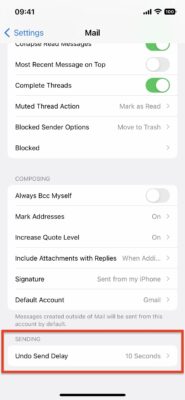 I am sure we have all been there. We sent an email, and immediately panic since you did not mean to hit send. What now? Do you sweat it out with the regret?
I am sure we have all been there. We sent an email, and immediately panic since you did not mean to hit send. What now? Do you sweat it out with the regret?
If you have iOS 16 you an unsend emails in your iPhone’s Mail app. Here’s how it works:
- Open the mail app and write your email. When finished, tap the blue arrow icon in the top-right corner to send it. The email writing page will close, but at the bottom of the screen, you will now see a small button that says Undo Send.
- Tap it to unsend your email. (Keep in mind, the default setting only gives you 10 seconds to change your mind after you’ve sent the email.) The writing page will pop up again to let you edit your email with any changes or simply delete it. If the 10 seconds pass before you take any action, Undo Send will disappear and the email is sent, and you are now out of luck.
- But guess what? You can change your luck, or more specifically, the amount of time you have to unsend an email. You can either extend the time or you can completely turn the feature off by opening your iPhone settings app and scrolling down and tapping Mail. Then scroll down and select the Undo Send Delay option.
- You can now change Undo Send to 10, 20 or 30 seconds. You can also tap Off to disable the unsend feature entirely meaning all your emails will automatically send with no option to undo them.
Hope this alleviates some stress for you!






