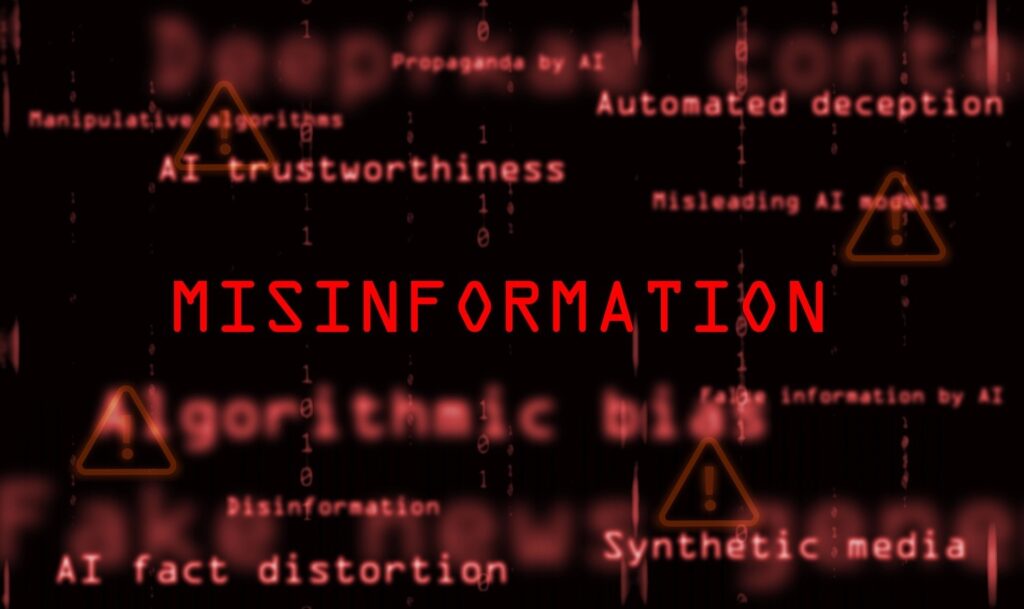Ever opened a streaming app such as Netflix, only to find nothing to watch? Streaming apps track what you watch so they can provide relevant recommendations. Improve what’s suggested to you by clearing your watch history. Here’s how to clear your watch history on a few of the major streaming apps:
Ever opened a streaming app such as Netflix, only to find nothing to watch? Streaming apps track what you watch so they can provide relevant recommendations. Improve what’s suggested to you by clearing your watch history. Here’s how to clear your watch history on a few of the major streaming apps:
Netflix:
- Log in via your browser and hover over your profile picture in the top right corner.
- Choose Account > Manage Profiles and choose your profile.
- Click Viewing Activity to see what you’ve watched.
- Next to each item you can click “Hide” to no longer influence your recommended list.
Apple TV+:
- Open the TV app on macOS.
- Choose the TV menu and select Settings.
- Under the Advanced tab, click the Clear Play History button.
- This resets the list of everything you’ve ever watched; you don’t have the option to select individual titles.
- To remove individual titles, go to the Up Next bar on the main screen.
- Click the three dots next to a title and choose Remove From Up Next and Remove From Recently Watched. Removing titles from the Up Next section will not remove
them from showing as watched.
YouTube:
- While signed into YouTube on the web, navigate to History on the left side.
- Click the X next to titles to remove from your watch history or click Clear All Watch History.
Try editing your watch list and see if your recommendations gain a little more variety. Happy streaming!
Comments are closed for this post.
Related Posts