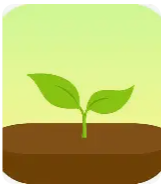If you find your desktop overwhelmed with dozens of open windows, Virtual Desktops let you create separate, organized spaces on your computer. It’s like having multiple monitors, all within a single screen. Use Virtual Desktops to:
If you find your desktop overwhelmed with dozens of open windows, Virtual Desktops let you create separate, organized spaces on your computer. It’s like having multiple monitors, all within a single screen. Use Virtual Desktops to:
-
Separate Workflows: Keep client work on one desktop, internal projects on another, and communication tools (like Teams or Slack) on a third.
-
Meeting Mode: Set up a clean desktop just for screen sharing, free from distractions or personal files.
-
Focus Time: Dedicate a desktop to deep work—Word docs, Excel reports, or code editors—without distractions.
-
Departmental Roles: IT, sales, or finance teams can create desktops for specific tasks and avoid the fatigue of constantly switching apps.
To create Virtual Desktops:
- Press Windows + Tab to open Task View.
- Click + New desktop.
- Rename your desktops if you want (right-click the name).
- Drag existing open windows to different desktops or open new apps directly within them.
- Switch between desktops using Ctrl + Windows + Left/Right Arrow.
If you’re using Windows 10, upgrade to Windows 11 to use Virtual Desktops. You can set everything up in five minutes and work smarter for the rest of the day.
Comments are closed for this post.