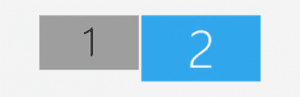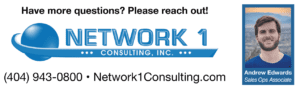Courtesy of: Andrew Edwards, Network 1 Sales Operations Associate
Do you miss having two monitors like you have at your office? Try this at home with your PC.
Using an HDMI cord, plug in one end of the cord into your laptop, the other into your TV. Now, with your laptop and TV both turned on, use your TV remote to find the correct input until you see your computer screen displayed on your TV.
Next, on your PC go to “Settings”, then click on “System”, and proceed to click on “Display”. Once on the “Display” tab, click the drop-down arrow under where it says “Multiple displays” and select “Extend these displays”. Select “Apply”.
Finally, while still on the “Display” tab, select “Identify”, and drag and drop the corresponding monitors (shown below) into the appropriate position. Adjust the resolution and orientation of both screens as needed. You’re all set!