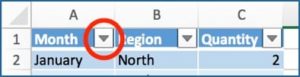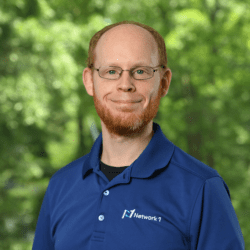Courtesy of: Darren Rose, Network 1 Senior NOC Engineer
Tables allow you to analyze your data in Excel quickly and easily. To convert your
data into an Excel table, click on any single cell inside the data set and press
“CTRL + T”. A pop-up window will appear and you will be able to choose where you
want to place the table in the spreadsheet. Once you press “OK”, your data will then
be converted into a table.
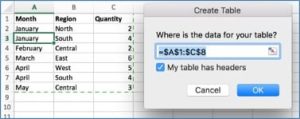
![]()
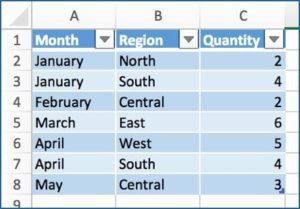
Now that you have your table set up, newly created drop-down menus will be located
on the headers of the table, as shown on the image below. These will allow you to use
features, such as sorting and filtering, that will help you organize and view your data.