I will admit that my teenage daughter tells me all the time that I live under a rock. She is referring to my ignorance of cool music and movies, however, I think that she might be right when it comes to computer shortcuts that could make my life easier. For instance, only recently I found out that if I click the Windows logo key and the “L” key, my computer will lock. Wow! That saves several clicks and allows me to quickly lock my computer before heading out to meet with one of our law firms or for an internal meeting.
The Windows Logo key is located on the lower left side of your keyboard. I never really paid attention to this key until I found out about the locking capability. Since then, I have learned several other shortcuts that I thought I would pass along.
Windows Logo key alone – Did you know that if you press the Windows Logo key the Windows Start Menu pops up? With a touch of a button, you have access to your start menu without having to remove your fingers from the keyboard.
Windows Logo key + “P” – For those of you who have dual monitors this is a great shortcut. Tony covered this one last year in his Managing Dual Monitors Tuesday Tip. This shortcut allows you to change your display.
Windows Logo Key + “Tab” – If you hold the Windows Logo key while clicking “Tab” you can scroll through what programs you have open. You can choose which program you would like to stop on by releasing the “Tab” key. Richard had a great tip on Organizing Your Desktop Windows.
Windows Logo Key + “D” – Playing Solitaire when the boss comes into your office? There’s a shortcut for that! This shortcut will take you to your desktop and minimize all open windows. To restore simply click it again and you are back to the screen you were originally on.
Windows Logo Key + “F” – If you are in the middle of writing a brief and need to access another document use this shortcut to give you immediate access to Windows Search.
By the way, simply press the Escape key to get out of most of these functions.
Have any other keyboard shortcuts? Please share them with me for future Tuesday Tips. I will extend to you the same offer that I’ve made to our engineers – if it is something I can use, I will bake a dessert for you, delivered to your office.
With over 16 years’ experience in the legal arena as well as client management, Alisa brings her experience to Network 1’s team, clients and partners. She strives to be proactive in managing clients’ needs and expectations with an outcome of client satisfaction and retention.
amichael@network1consulting.com or 404.997.7637
Network 1 Consulting is a 16-year-old, IT Support company in Atlanta, GA. We become – or augment – the IT department for law firms and medical practices. Our IT experts can fix computers – but what our clients really value are the industry-specific best practices we bring to their firms. This is especially important with technology, along with regulations and cyber threats, changing so rapidly. We take a proactive approach to helping our clients use technology to gain and keep their competitive advantage.




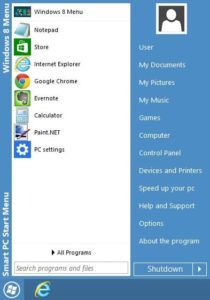
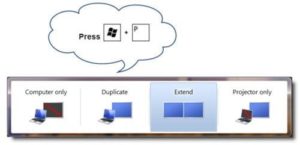
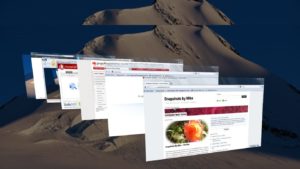
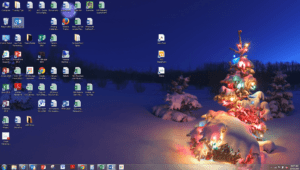
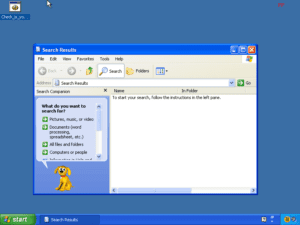





WIN+X is a customizable menu in WIN8. WIN+E I use to get quick access to folders and works on 7 and 8.