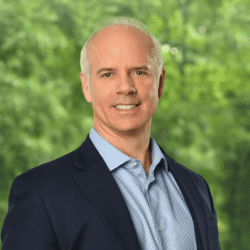Six Things You Can Do to Improve Your Productivity
by David Gracey
If your workday is anything like mine, you spend about 80% of your day working on your computer. Having worked on computers for so long has allowed me to learn some pretty cool shortcuts that keeps key information at my fingertips and allows me to stay productive. Here are my Top 6 productivity tips:
Email has now become more important to most people than telephones. Although phones are never going to go away (nor should they) email is a great way to manage your relationships and work. Because of this, Microsoft Outlook has become the standard email application. Most of my day is spent in Outlook, so several of my top tips are about using Outlook. Hopefully you’ll find at least one of them to be new and handy.
1. Outlook Contact search: a quick way to locate a specific contact in Outlook is to click in the “Find a Contact” window in the upper right-hand corner of the main Outlook screen. You can type a portion of a person’s first name, last name, company or any other piece of information you have saved in the contact. Of course your Outlook contacts need to be up-to-date and properly managed, but that’s another story.
2. Lock the screen: when you walk away from your desks, it is important to lock the computer screen to keep prying eyes from using your computer to access important information. The quickest way to do this is by holding down the Windows button and then pressing the L key. Windows-L immediately locks the screen without closing the applications or logging off the computer. To log back in, simply press CTRL-ALT-DEL and enter your password.
3. Minimize all: if you have a bunch of programs open and want to quickly get back to your Windows desktop, press hold down the Windows button and then press the D key. Windows-D keeps all applications running but gets you back to your desktop quickly.
4. Outlook calendar: I live by my Outlook calendar. Keep it open in its own window so you don’t have to keep clicking back and forth on the Outlook tree. Do this by right clicking on your calendar the “Open in New Window”. Now you have two Outlook windows you can easily access.
5. Multiple Tabs in IE: I have a few web based applications that I’m in all the time. Keep multiple tabs open for the same application to keep you on your favorite parts of the website. It’s much better to click between tabs than to have to hit the BACK button on your browser.
6. Open tabs in IE: if you go to the same website over and over again, you can program your web browser to open several tabs every time you launch the browser. In IE, go to tools/settings (depending on your version), then Internet Options and enter multiple websites in the General tab by typing the full link (e.g. https://www.wsj.com).