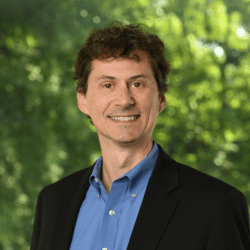Did you know there’s a way to record what you’re seeing on the screen of your iPhone even as you bounce back and forth between apps? I didn’t either!
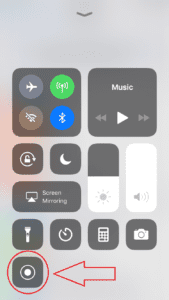 To do this, you first have to make it accessible on the Control Center. What is the Control Center, you ask? Well, that’s the grey menu that pops up when you sometimes accidentally swipe upwards from the bottom of your phone; at least, that’s how I discovered it. Actually, if you’re not familiar with using the Control Center, you ought to give it a try. It’s a quick and easy way to access common tools like screen brightness, the flashlight, and turning Wi-Fi on and off without having to dig for them in the settings menu.
To do this, you first have to make it accessible on the Control Center. What is the Control Center, you ask? Well, that’s the grey menu that pops up when you sometimes accidentally swipe upwards from the bottom of your phone; at least, that’s how I discovered it. Actually, if you’re not familiar with using the Control Center, you ought to give it a try. It’s a quick and easy way to access common tools like screen brightness, the flashlight, and turning Wi-Fi on and off without having to dig for them in the settings menu.
By default, you won’t find the screen recording tool on this menu, as it is an add-on tool in the iOS 11 update. (By the way, if you’re not on the latest iOS version, that’s a security risk and you should update immediately.) Once you’re updated, follow these steps…
Find your settings menu by tapping on the Settings icon:
![]()
Next, tap on Control Center:
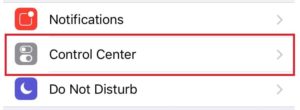
Then tap on Customize Controls:
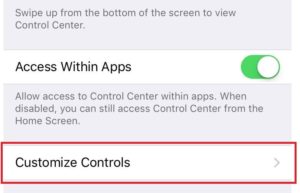
The next menu you see shows items that are already appearing in your Control Center under the heading INCLUDE and those that are not under the heading MORE CONTROLS. Scroll down into the MORE CONTROLS section and find the Screen Recording option and tap it. This will move it up to the INCLUDE section.
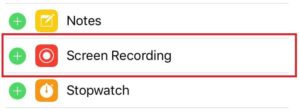
Now when you open the Control Center option by swiping upwards, you will see the circular record button in that menu.
When you tap it, there is a short countdown from 3, and then anything you now do on your device will get recorded. You will know you are recording because there will be a thin red bar displaying at the top of your phone.
To stop recording, simply tap on the bar and you will be asked if you want to stop recording. Anything you record is automatically saved as a video on your Camera Roll.
Although I haven’t quite worked out what to use this for, other than perhaps sending my mum instructional videos on how to do things with her iPhone, I do think it’s a cool feature.