by Tony Rushin
There are two “Quick” features in Outlook that can help you be more productive: Quick Parts and Quick Steps. Although they were introduced a few versions ago (2007 and 2010 respectively), they often get overlooked so I wanted to highlight them. In my next tip I’ll write about Quick Steps; today I’ll focus on Quick Parts.
Quick Parts
Think of Quick Parts as your library of commonly used phrases you can access via shorthand. For instance, I’ve stored the long name of several of our 1-Services: 1-Shield, 1-Guard and 1-Mail. Now, when I start typing any of these service names I get a pop-up that shows the long version of the name like this:

Here’s how to set this up. Open a new email and type the phrase you want to capture into the body of the email. I’ll type: “1-Guard Anti-Virus and Malware Protection”. Now highlight the phrase and follow these three steps:
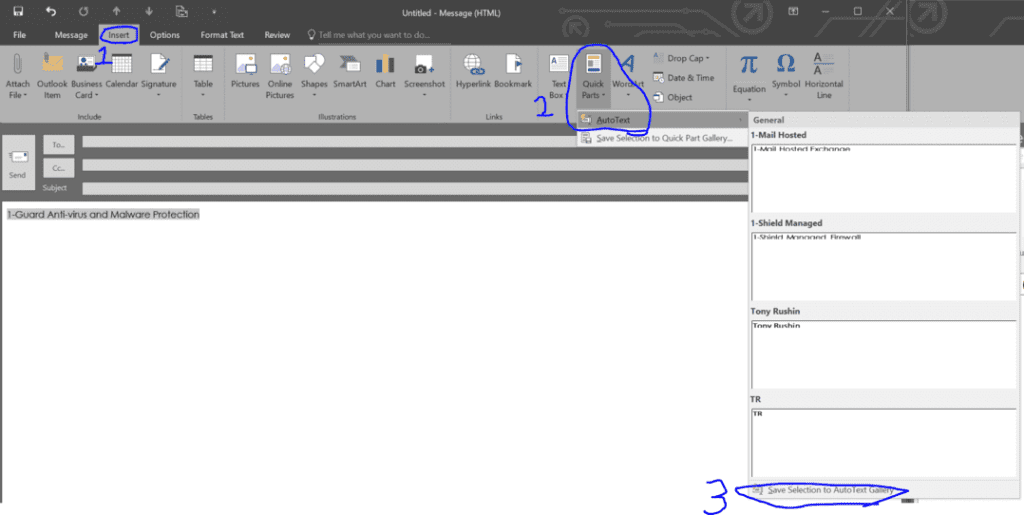
When the following box pops up simply keep all of the defaults and hit OK.
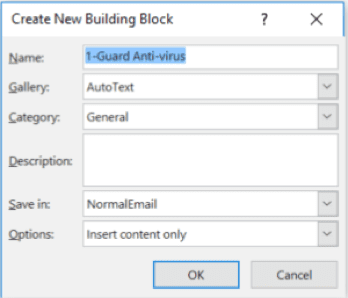
Now, in future emails, when I type “1-Guard” I’ll get the following pop-up and can quickly select the long version.
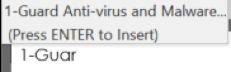
Microsoft calls these phrases “Building Blocks” and once you build up your Quick Parts library you’ll want to organize and manage them.
NOTE: Quick Parts is accessed via the Insert tab which only shows up when you are working in an email: either a new email or a reply / forward. So when you want to manage the Quick Parts library, start by opening up a New Email and selecting the Insert tab.
Once the Insert tab is selected, click on Quick Parts then right click on any of the Building Blocks and select Organize and Delete…
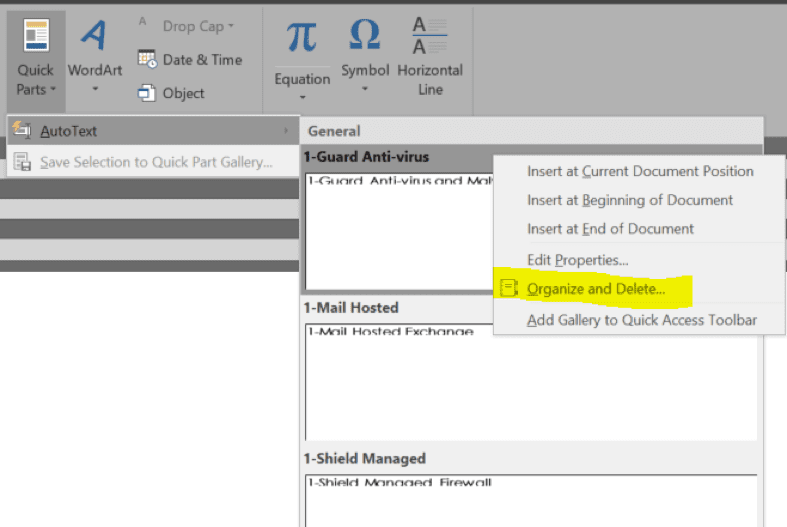
Once you select Organize and Delete… you’ll be able to manage your Building Block library.
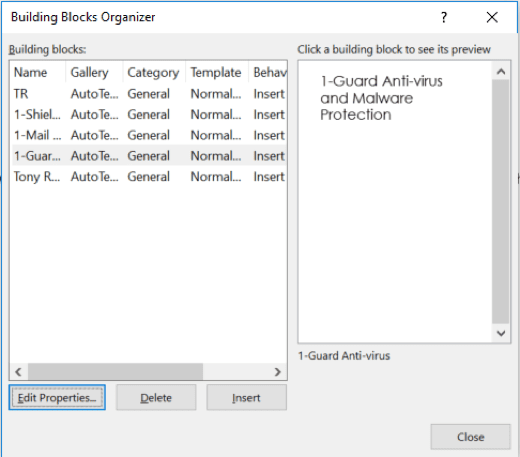
Let me know how Quick Parts works for you and check out my upcoming tip on Quick Steps.






