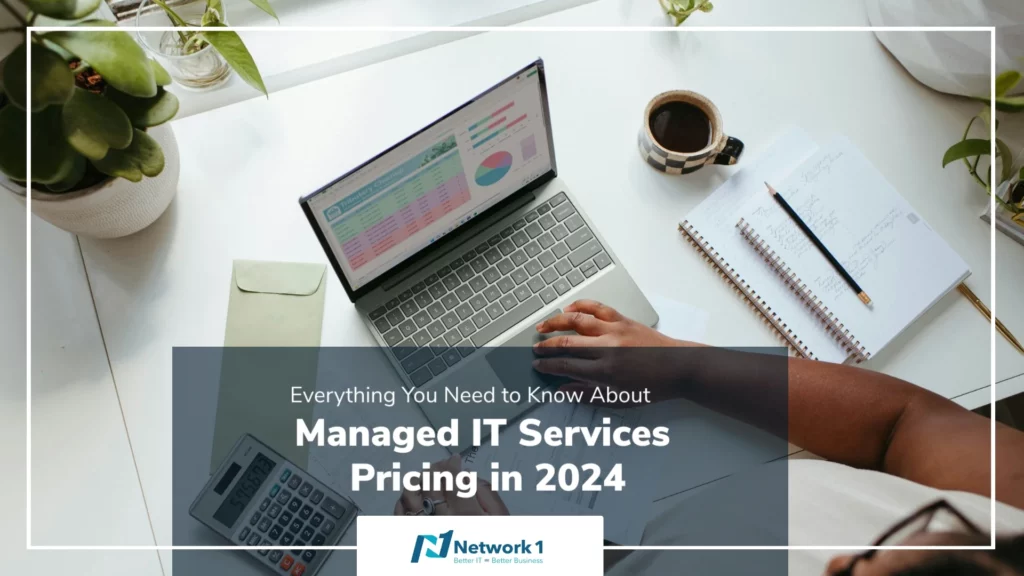by Cheryl Sklar
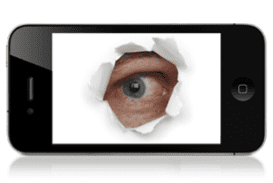 While I was putting together our monthly newsletter, I discovered that sometimes the photos that I use in our Tuesday Tips get a little weird, meaning they change orientation or display incorrectly. What I uncovered while learning how to solve this dilemma is that the photos taken from our phones (or digital cameras) contain lots of information, much of which we probably don’t want to be (and usually don’t know that we’re) sharing.
While I was putting together our monthly newsletter, I discovered that sometimes the photos that I use in our Tuesday Tips get a little weird, meaning they change orientation or display incorrectly. What I uncovered while learning how to solve this dilemma is that the photos taken from our phones (or digital cameras) contain lots of information, much of which we probably don’t want to be (and usually don’t know that we’re) sharing.
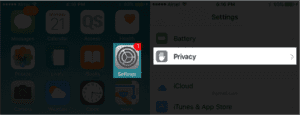 Images taken with smartphones sometimes contain EXIF data, which stands for Exchangeable Image File Format. Every time you take a picture with your digital camera or phone, a photo file is written to your device’s storage. In this file is recorded large amounts of metadata, including date, time, camera settings, possible copyright information, and often geolocation data. Geotagging allows users on photo-sharing sites to see locations where photos were taken and even view the locations on a map. This information is added to your photographs by default on most devices. You can prevent geotagging by turning it off on your camera or camera app. To do this on your iPhone, go to Settings > Privacy > Location Services > Camera > Off (on my phone, the options are Never or While Using the App; I chose Never).
Images taken with smartphones sometimes contain EXIF data, which stands for Exchangeable Image File Format. Every time you take a picture with your digital camera or phone, a photo file is written to your device’s storage. In this file is recorded large amounts of metadata, including date, time, camera settings, possible copyright information, and often geolocation data. Geotagging allows users on photo-sharing sites to see locations where photos were taken and even view the locations on a map. This information is added to your photographs by default on most devices. You can prevent geotagging by turning it off on your camera or camera app. To do this on your iPhone, go to Settings > Privacy > Location Services > Camera > Off (on my phone, the options are Never or While Using the App; I chose Never).
To view and remove EXIF in Windows (once you’ve downloaded your pictures onto your computer), first the select the photo that you want to fix, right-click, and select “Properties.” To strip the metadata from your photos, click “Remove Properties and Personal Information” at the bottom of the properties dialog. On the Remove Properties screen, you can either remove all possible properties or check the boxes next to each item you want to delete.
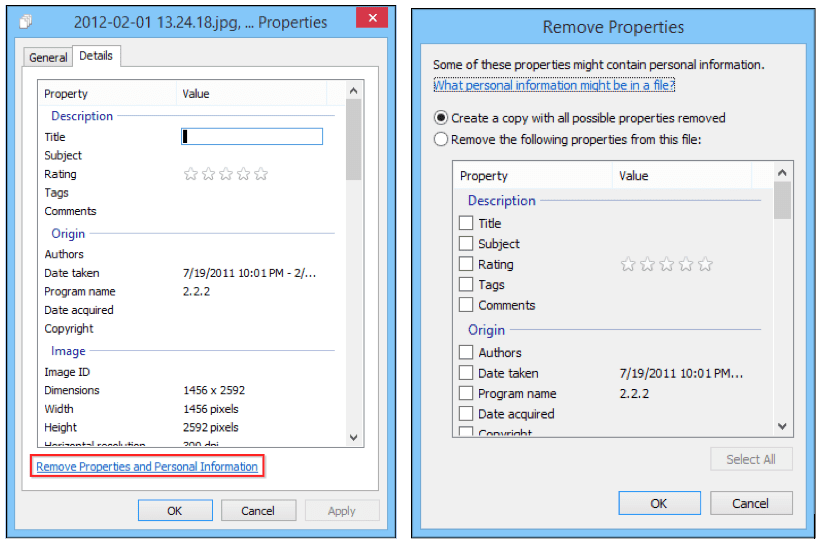
It’s easy to do this in Windows. For OS X devices, you’ll need to use third-party software to strip the metadata from your photos. Read this for details about how to use free ImageOptim for Mac OS X.
You can remove the location data from photos in Preview. Open your photo, select “Tools -> Show Inspector” or use “Command + I”, then click the “GPS” tab, and “Remove Location Info” at the bottom.
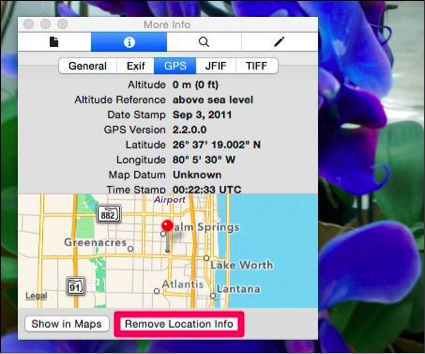
Removing EXIF is a good idea, especially if you’re concerned about the geolocation information. Remember, you can prevent geolocation data from being stored in your images in the first place by turning it off in Android and iOS. For more details on how to manage this situation, this article is very helpful.
 Cheryl Sklar With over 26 years of experience in sales, marketing and general coordination, Cheryl uses her varied organizational skills to enhance the behind-the-scenes efficiency of Network 1. She strives to help things run smoothly wherever she can.
Cheryl Sklar With over 26 years of experience in sales, marketing and general coordination, Cheryl uses her varied organizational skills to enhance the behind-the-scenes efficiency of Network 1. She strives to help things run smoothly wherever she can.
csklar@network1consulting.com or 404.997.7641
Network 1 Consulting is a 17-year-old, IT Support company in Atlanta, GA. We become – or augment – the IT department for law firms and medical practices. Our IT experts can fix computers, but what our clients value most are the industry-specific best practices we bring to their firms. This is especially important since technology, along with its associated regulations and threats, changes so rapidly. We take a proactive approach to helping our clients use technology to gain and keep their competitive advantage.