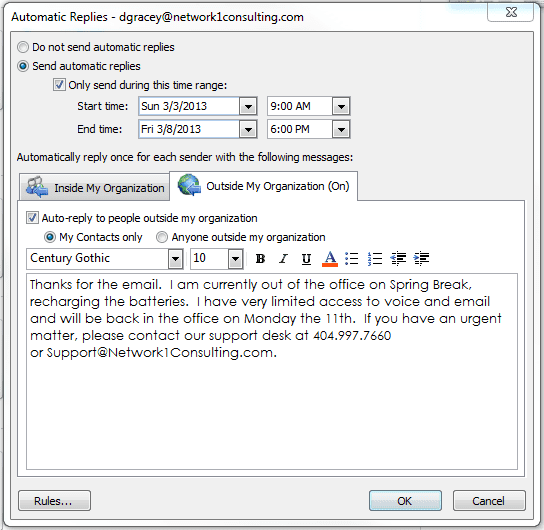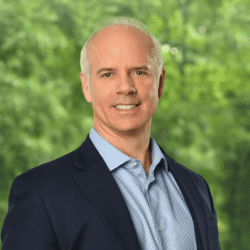by David Gracey
If I were to win the lottery, there are a few things I’d do right away. My wife, Louise, has a much longer list including replacing the cloth wallpaper in the kitchen where our cat has sharpened her claws for the past 6 years, patching the holes in the wall that our then 4-year-old daughter, Laura, created with the end of a broom handle to “see what was on the other side”, and changing the damaged carpet in our 11-year-old daughter, Gillian’s, room where the movers thought putting tape down to hold a rug in place was a good idea. My list is much shorter. After hiring a professional lawn service and buying the Magnum P.I. red Ferrari (my trump card in arguments with Louise is to say that I’ll grow a Magnum mustache, but that’s another story), I’d love to travel more. Visiting far-way places would be wonderful.
While on my worldly travels, I will need to stay connected to the office (of course, I’d keep my day job). Letting folks know I’m travelling the world and when I’ll return is very important. Updating the message on my voice mail is easy and since I get about 30 emails for every phone call, sending automatic replies to emails is critical to staying connected. Microsoft Outlook is the standard email program of choice so here are a few tips on using the Out-of-Office function. There are some neat features to take advantage of when you are out of town spending your lottery winnings.
First, locate the “Out-of-Office” feature in Outlook by clicking the FILE tab and then choosing the Automatic Replies button: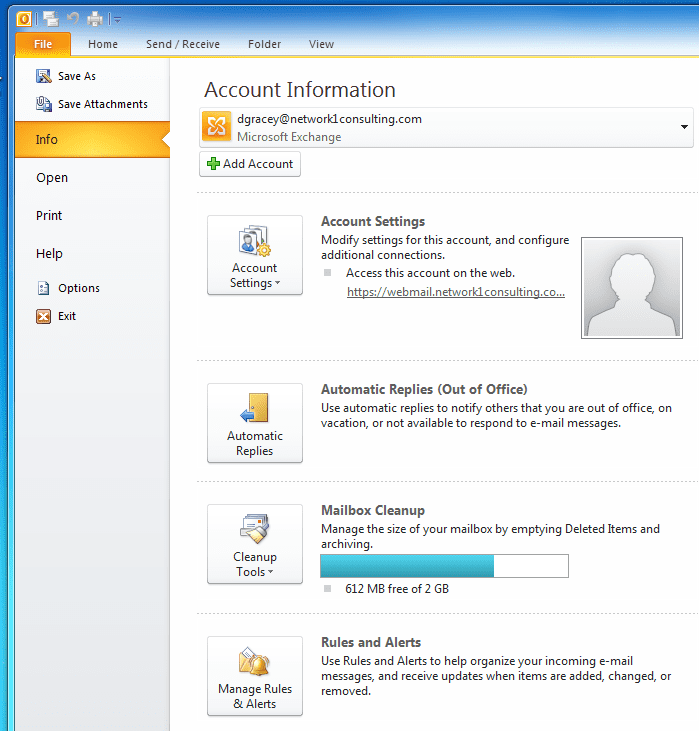 The next window allows you to enable Out-of-Office. A really cool feature of the newer versions of Outlook is the “Only send during” option. It allows you to pre-set the time when out-of-office will kick in and (this is awesome) a stop time. No more waiting until the last minute to enable your autoreply. I always set my responder to disable itself the night before I return to the office. Have you ever received an auto-reply from someone that says they’ll be returning to the office on that day? Rookie mistake!
The next window allows you to enable Out-of-Office. A really cool feature of the newer versions of Outlook is the “Only send during” option. It allows you to pre-set the time when out-of-office will kick in and (this is awesome) a stop time. No more waiting until the last minute to enable your autoreply. I always set my responder to disable itself the night before I return to the office. Have you ever received an auto-reply from someone that says they’ll be returning to the office on that day? Rookie mistake!
Another cool feature is the ability to send two different auto-replies: one for folks inside your company and the other for everyone else. Say you are a Financial Advisor and want to give your staff instructions on contacting you in an emergency but you don’t necessarily want all of your clients know you are on an all-expenses-paid “training” seminar in Scottsdale, Arizona. Here’s how: check the box (red arrow below) and click the tabs (green arrow).
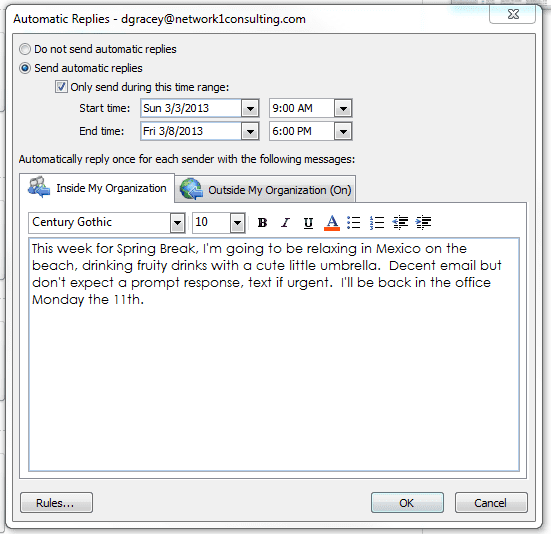 The last cool feature I’ll show you is the option that tells Outlook to only reply to folks you know. That is, the sender’s email address must be someone in your Outlook contacts. This keeps Outlook from replying to every piece of spam email that comes in. A key in managing your Inbox.
The last cool feature I’ll show you is the option that tells Outlook to only reply to folks you know. That is, the sender’s email address must be someone in your Outlook contacts. This keeps Outlook from replying to every piece of spam email that comes in. A key in managing your Inbox.
So whether you are going on a business trip or touring the world to spend your lottery winnings, use these simple features of Outlook to let folks know (or not) what you are up to.