by David Gracey
When you are as dependent on Outlook as most of us are, keeping an Inbox clutter-free is directly related to having a productive day. Less email is better. If my Inbox exceeds 70 items I start to get the shakes. But when my wife recently accused me of “telling” Outlook to automatically move all of her emails to the trash bin, I thought she might be onto something.
We recently had to put our 16-year-old dog down. Bean was a wonderful, good natured canine who was about as smart as a flounder. But his low IQ made him a great companion, in his own way. So our kids have started asking us when we are going to get a puppy. Louise, who would adopt every adoptable dog that showed up on someone’s Facebook page, sent me a photo of this cute 2-year-old black lab. “But it needs a good home” has become a phrase heard with a good bit of regularity lately. It doesn’t matter that she’s never met the dog.
So, in dealing with the 120 or so emails I get every day, I deleted Louise’s email while at work. The email, along with the attached photo, goes into my Deleted Items folder (tip: clean out your Deleted Items folder regularly if you want to keep Outlook happy). After dinner that evening, I’m surfing on my iPad and my 7-year-old daughter wants to see the deleted picture of Max (great dog name, and the#1 most popular dog name, by the way). I go to my Trash folder on the iPad and it takes a few minutes to sync up with the email on the server. At this point Louise’s imagination takes charge and I am accused of having an Outlook rule that deletes all my emails that aresent from her. This, of course, would explain why I don’t reply to her emails quickly enough!
Despite the wonderful idea of such a powerful rule, I don’t have such a rule in Outlook. But you can! Here’s how. Let’s say you are a lawyer and subscribe to several newsletters and publications. You get a number of these each day. You don’t have time to read them immediately but you want to keep them for some time in the future. The best way to handle this is by creating a folder in Outlook, let’s call it “Subscriptions”, and then set up an Outlook rule to redirect all inbound newsletters to this folder.
Here’s how to set up a rule. It’s simple:
In Outlook, create a folder under Inbox or another easy-to-find location and name it “Subscriptions.” Highlight one of your newsletter emails in your Inbox, click the RULES button, and click CREATE NEW RULE:
Once the Rules window is open, it should pre-populate the options with what you want to do. Here, you can select how to manage the emails, filtering based on sender email address, sender domain or content in the subject line, and then route it to the appropriate folder:
The last option in the box is the key. That’s where you “tell” Outlook where to move your newsletters. That’s it. You’re done.
Another great tip: under “Do the following” section, if you leave the ALERT and SOUND boxes unchecked, Outlook will re-route the email messages and your Smartphone won’t alert you when a new email comes in. This is HUGE! This is not only a time saver but it keeps you from getting distracted while you go about your day.
Network 1 Consulting is a 15-year-old, IT Support company in Atlanta, GA. We become – or augment – the IT department for professional services companies: law firms, medical practices and financial services firms. Our IT experts can fix computers – but what our clients really value are the industry-specific best practices we bring to their firms. This is especially important with technology, along with regulations and cyber threats, changing so rapidly. We take a proactive approach to helping our clients use technology to gain and keep their competitive advantage.



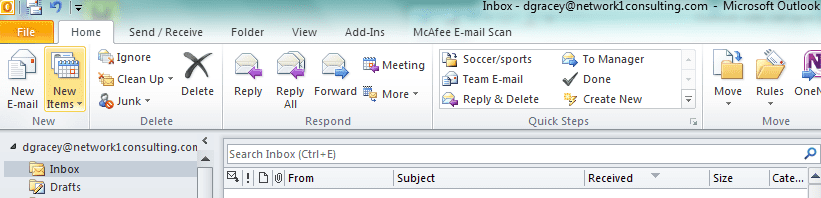

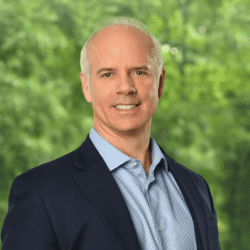


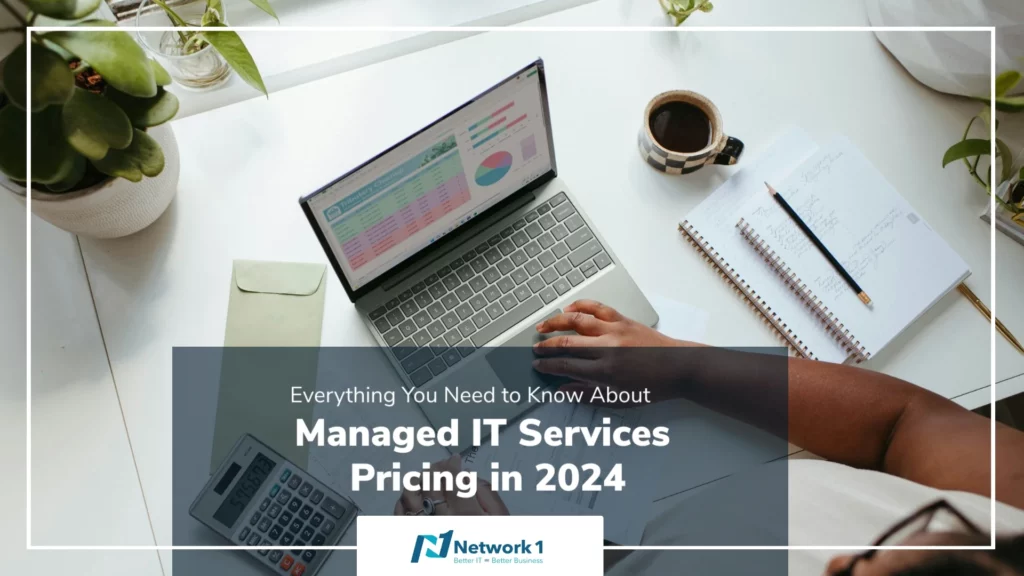
[…] forget to use David’s tip from a few weeks ago, Let Outlook Deal with Email, and set up a rule in Outlook so that these emails do not clutter your […]
[…] provided a great Tuesday Tip – “Let Outlook Deal with Email” – that helps you manage incoming messages by creating […]
[…] to keep your email application tidy. See previous tips we have written on: deleted items, and keeping your inbox clean. And staying on this topic, here’s one that eliminates deleted item space in your Outlook file […]