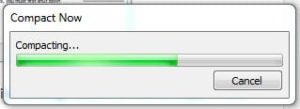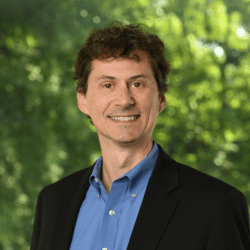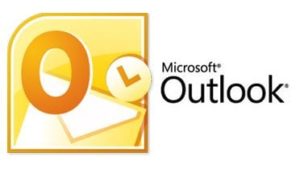 Microsoft Outlook is the most popular email application in use and, for most people, it’s difficult to keep their mailbox tidy. The unfortunate consequence of that (and I’m just as guilty as anyone) is that the larger your mailbox gets, the slower the application gets, which can be frustrating. There are lots of great tips to keep your email application tidy. See previous tips we have written on: deleted items, and keeping your inbox clean. And staying on this topic, here’s one that eliminates deleted item space in your Outlook file on your hard drive and thereby improves performance.
Microsoft Outlook is the most popular email application in use and, for most people, it’s difficult to keep their mailbox tidy. The unfortunate consequence of that (and I’m just as guilty as anyone) is that the larger your mailbox gets, the slower the application gets, which can be frustrating. There are lots of great tips to keep your email application tidy. See previous tips we have written on: deleted items, and keeping your inbox clean. And staying on this topic, here’s one that eliminates deleted item space in your Outlook file on your hard drive and thereby improves performance.
Let me preface this with – If you’ve never emptied your deleted items folder then this probably isn’t going to do a lot for you. And, if this is you, I encourage you to read the previously mentioned tip on deleted items. Emails go there to be deleted, not filed away for later reference – trust me, it’s liberating.
The premise behind this is that when you move an email to your deleted items folder and then actually go through the exercise of emptying it, there is a small percentage of ‘empty space’ that still remains on your computer’s local hard drive in either your .pst or .ost file. According to Microsoft, it’s about 4% of the size of the original email or 16Kilobytes, whichever is greater. That may not seem like much but over 1000s of emails, this can add up.
Here is how you go about reclaiming that empty space. The following steps are for versions of Outlook 2010 and 2013. For earlier versions (2007 and 2003) refer to this link from Microsoft for instructions specific to your version, https://support.microsoft.com/kb/289987:
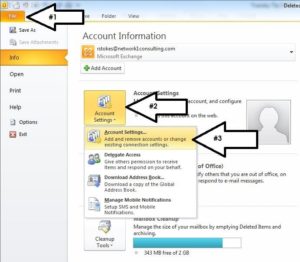 1) Open Outlook and click ‘File’
1) Open Outlook and click ‘File’
2) Click Info
3) Click on Account Settings
4) Select ‘Account Settings’ in the drop down menu
5) Click the tab ‘Data File’
 6) Select your data profile by clicking it. It will be highlighted in blue. You may have more than one – if you do then you can do this for each.
6) Select your data profile by clicking it. It will be highlighted in blue. You may have more than one – if you do then you can do this for each.
7) Click ‘Settings’ to take you to another pop up window
8) Click the ‘Advanced’ tab
9) Click on ‘Outlook Data File Settings’
 10) In the next pop up window, select ‘Compact Now’
10) In the next pop up window, select ‘Compact Now’
Warning: before you click ‘Compact Now’, this may take a while so be patient.
Mine took about 45 minutes to finish so you may want to do this overnight or when you know you have some downtime. You also won’t be able to get in and do anything in Outlook while this is running.
Whether you’re a physician or an attorney, oftentimes a few more moments in your day can make a difference. Don’t let Outlook be the one that slows you down.