With 2015 coming to an end, there is a lot to reflect on. We can all agree that Christmas 2015 will be one to remember. Nothing says Christmas like 75-degree weather, thunderstorms, and flash flooding!
To reflect on 2015, Network 1 has had another successful year. Not only have we sent out 52 Tuesday Tips, but we reached the milestone of our 200th tip and have added two new Tuesday Tip writers. Which Tuesday Tips have you found most valuable? Are there any topics you would like us to cover? Maybe you are stumped on something and want an easier way to do it. Let us know, and we’ll see if a shortcut exists!
To wrap up the year, I will leave you with some practical tips to get the most out of your iPhone’s internet browser in 2016.
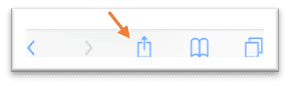 Do you ever find yourself browsing in Safari on your iPhone and wish you could search for a specific keyword? Now you can! A new function in iOS 9 has made it easy. When you open Safari, you will see a menu on the bottom of the page. Tap the button that displays an arrow inside the box in the middle of the menu.
Do you ever find yourself browsing in Safari on your iPhone and wish you could search for a specific keyword? Now you can! A new function in iOS 9 has made it easy. When you open Safari, you will see a menu on the bottom of the page. Tap the button that displays an arrow inside the box in the middle of the menu.
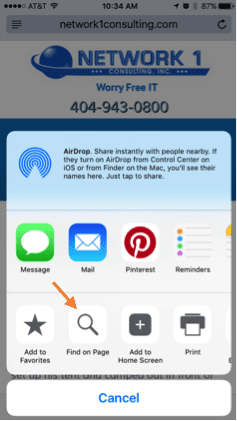 This will bring you to a menu with many options. Tap the one that says “Find on Page.” Simply type in the keywords you are looking for. They will then pop up and you can search through all the instances of that keyword on the page.
This will bring you to a menu with many options. Tap the one that says “Find on Page.” Simply type in the keywords you are looking for. They will then pop up and you can search through all the instances of that keyword on the page.
Now, back to the menu with all the icons. You can scroll through them from side to side. Are they not in the order that is most convenient for you? You can rearrange the icons by scrolling all the way to the right where you’ll see the word “More” with three dots in the box. Tap that, and it will give you all options. By tapping and dragging the three lines to the right, you can reorder the icons to your liking.
 Also to note, I find myself in this menu a lot. I am an avid Pinterest user. For example, if I am on a website and find a recipe I want to pin, I go in this menu and tap the Pinterest logo, which is there because it is an app that I have previously installed and use often. This will automatically allow me to choose which board to place the pin in, and voila! Overall, this saves me a lot of time. It’s a quick two taps, versus copying the link, opening the Pinterest app, and manually adding it. You can also use this menu to send a website link as a text, email, save it in your Notes, etc.
Also to note, I find myself in this menu a lot. I am an avid Pinterest user. For example, if I am on a website and find a recipe I want to pin, I go in this menu and tap the Pinterest logo, which is there because it is an app that I have previously installed and use often. This will automatically allow me to choose which board to place the pin in, and voila! Overall, this saves me a lot of time. It’s a quick two taps, versus copying the link, opening the Pinterest app, and manually adding it. You can also use this menu to send a website link as a text, email, save it in your Notes, etc.
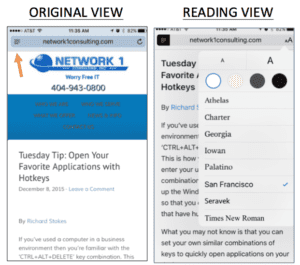 Another relatively hidden feature is the ability to use Reader Mode in Safari. This simplifies webpages to make reading easier. It removes almost all distracting content and simply provides the text you are looking to read. To activate Reader mode, in the left corner of your browser on the URL bar, you will see an icon with lines on it. Tap it, and it will bring you to Reader mode. To revert to the original page, simply click it again. You also have the ability to change the font, background color and size of the content to make it easier to read. It is important to note that Reader mode is not available on all web pages. If you see the line logo, you know that website is compatible. If you don’t see it, then unfortunately it is not.
Another relatively hidden feature is the ability to use Reader Mode in Safari. This simplifies webpages to make reading easier. It removes almost all distracting content and simply provides the text you are looking to read. To activate Reader mode, in the left corner of your browser on the URL bar, you will see an icon with lines on it. Tap it, and it will bring you to Reader mode. To revert to the original page, simply click it again. You also have the ability to change the font, background color and size of the content to make it easier to read. It is important to note that Reader mode is not available on all web pages. If you see the line logo, you know that website is compatible. If you don’t see it, then unfortunately it is not.
For a look at other iPhone tips and tricks, check out this article: 57 iOS 9 Tips, Tricks & Hidden Features.
With multiple years’ experience working with clients in many industries, Kate brings her skills and positive attitude to Network 1’s team, clients and partners. She strives to provide the best service and solutions to her clients so they can achieve greatness through Worry-Free IT.
kviebrock@network1consulting.com or 404.997.7653
Network 1 Consulting is a 17-year-old, IT Support company in Atlanta, GA. We become – or augment – the IT department for law firms and medical practices. Our IT experts can fix computers – but what our clients really value are the industry-specific best practices we bring to their firms. This is especially important with technology, along with regulations and cyber threats, changing so rapidly. We take a proactive approach to helping our clients use technology to gain and keep their competitive advantage.








