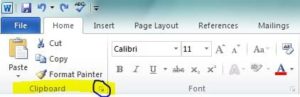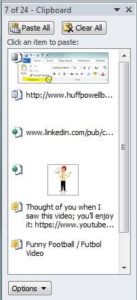by Tony Rushin
 Sometimes the best tips come from taking a fresh look at what we already think we know. This is one of those tips. Craig Cothern, the legal administrator at the law firm of Huff, Powell & Bailey, inspired this tip. One of the attorneys at the firm was answering an interrogatory that had several answers that were the same, or very similar, to other answers. Of course the attorney knew how to copy & paste but what he didn’t know, that Craig showed him, was that the Office Clipboard keeps a history of all text and images (up to 24) that have been copied (or cut). Once the attorney started using the Office Clipboard to paste the three or four answers that kept repeating throughout the interrogatory, he estimates saving several hours.
Sometimes the best tips come from taking a fresh look at what we already think we know. This is one of those tips. Craig Cothern, the legal administrator at the law firm of Huff, Powell & Bailey, inspired this tip. One of the attorneys at the firm was answering an interrogatory that had several answers that were the same, or very similar, to other answers. Of course the attorney knew how to copy & paste but what he didn’t know, that Craig showed him, was that the Office Clipboard keeps a history of all text and images (up to 24) that have been copied (or cut). Once the attorney started using the Office Clipboard to paste the three or four answers that kept repeating throughout the interrogatory, he estimates saving several hours.
Here are the basics. The Microsoft Office Clipboard is located in the upper left-hand corner of any Office application: Word, Excel, PowerPoint and Outlook (plus Access if you have Office Professional). This applies to versions 2007, 2010, or 2013.
If you click on the down arrow that’s circled, the Clipboard is displayed directly below and contains up to the last 24 items copied (or cut) since you opened any of the Office programs. The most recently copied information is at the top of the Clipboard. Below you see the two images and two links I copied above for this tip plus a link and some text I had copied earlier this morning for some important emails I sent to some friends who love American football, but soccer… not so much.
By the way, if you’re interested, here’s a link to that football/futbol video; very funny: An American Coach in London.
Here are a few important things to keep in mind when using the Clipboard:
- The contents are wiped clean when you exit out of all Office applications.
- The Clipboard keeps all of the items you copy no matter where you copy them from (it’s not limited just to the items you copy from Office applications).
- You paste the item you want by clicking on it. Alternatively, you can hover on the item and select the drop down menu to paste (or delete).
Thanks again to Craig Cothern for alerting me to this simple, yet powerful, tip. I’ve been using it for informational emails I send to multiple clients: I copy the subject (which is always the same) plus the body of the email (which is 90% the same) then use the Clipboard to paste the subject and the body into a new email, add the 10% unique content to the email and then send. On a different, but related, topic, if you’re having problems getting the desired format or font when you paste your information, you may want to refer to one of these past tips: Inserting Images into Word Docs and Word – Controlling the Formatting When You Paste Text.
Did you already know about the Clipboard? If so, please share how you use it to save time. If not, how do you think you’ll use it to save time?