Just when I think I’ve got everything worked out on the iPhone, I discover something else that’s of interest and value to me. This time, it turns out the “new” find has been right in front of me since September 2014, when Apple first released the Health app.
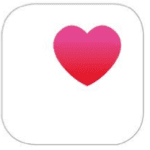 Now, before we go any further, you’ll need to make sure that your phone is using iOS 8 or later or you won’t see this app. If you’re not sure what version you have, you can check that by going to: Settings>General>Software Update. If you’re running something less than 8.0, it’s time to consider upgrading and updating.
Now, before we go any further, you’ll need to make sure that your phone is using iOS 8 or later or you won’t see this app. If you’re not sure what version you have, you can check that by going to: Settings>General>Software Update. If you’re running something less than 8.0, it’s time to consider upgrading and updating.
There are a number of ways you can leverage the Health app, including as a fitness tracker, nutrition tracker, sleep analyzer and plenty more. Today I’m going to focus only on the Medical ID section for two reasons: 1) I think it’s the most important and, 2) I’m not yet using any of the other features so I don’t feel educated enough to share advice about them.
The Medical ID feature of this app is important because it can make crucial health information accessible in the event of an emergency. Here’s how to set it up:
- Open the app
- Tap on Medical ID symbol (bottom right)
- Tap on Create Medical ID (in red)
- The ‘Show When Locked’ option is turned on by default. If you are in the habit of keeping your phone locked (and you should), this will allow someone else to access the information you have entered in the event of an emergency.
- Once you are in the edit screen you can put as much or as little information as you feel is necessary. Key things to include are medications you are currently taking, things you are allergic to and who to call in the case of an emergency.
There’s a lot you can do with the Health app, but this Medical ID could be its most valuable function. Let’s hope it never becomes relevant in your life. If that day does arrive you’ll be glad you took the time to set it up, so go ahead and do so now.



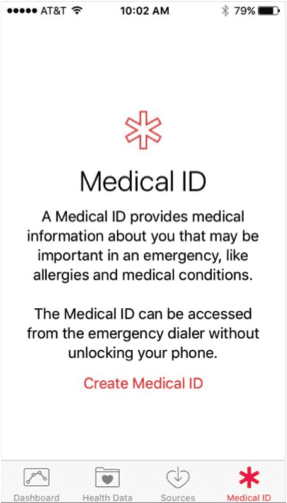
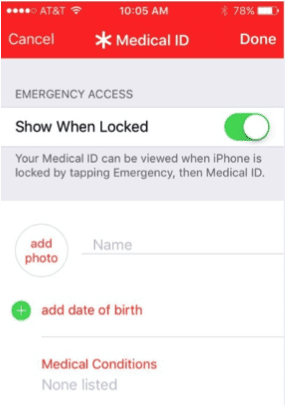
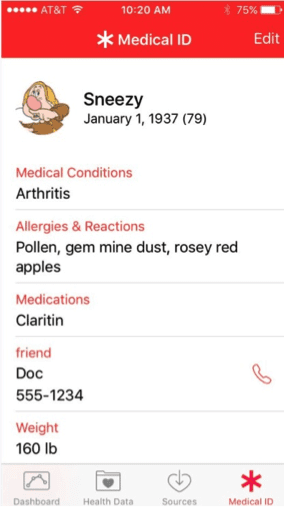
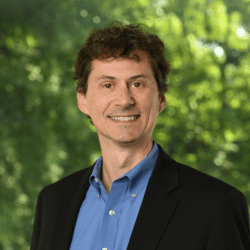


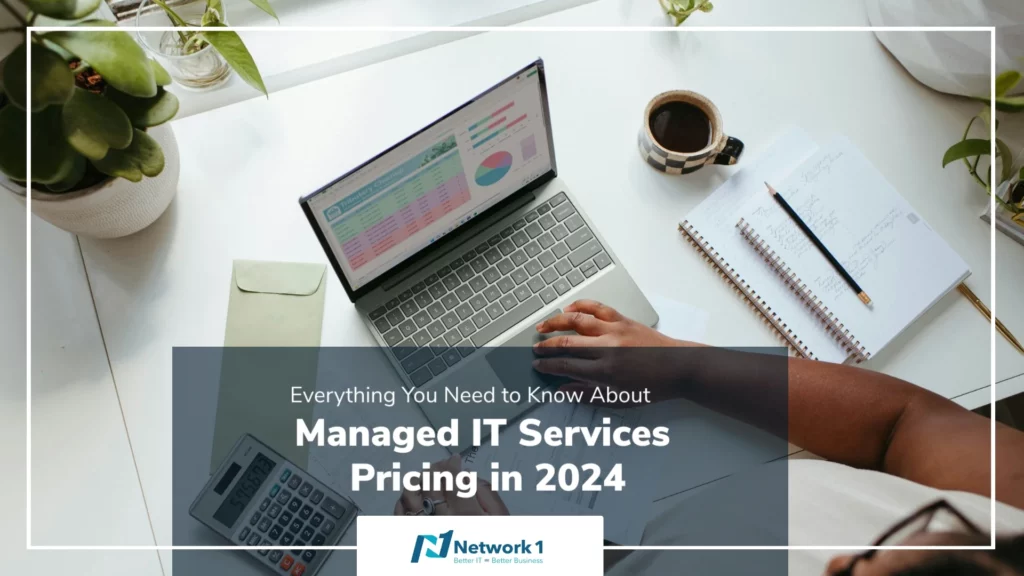
I tried to set this up and wanted to add Emergency contacts, but when I did it linked the contact which meant that there information was literally added to my contact information. Their phone numbers became my phone numbers and their address was added to my address. This was really disappointing and I ended up deleting this part of the app.