by Tony Rushin
With Outlook you can make different categories of email show up in different colors.
Emails from the boss? Put them in blue.
Best client? Have them show up in red.
Emails you’re cc’d on? Color them gray.
You do this through Conditional Formatting. Let’s say I want all of the emails that come to me from David Gracey (Network 1’s president) to show up blue. Here’s how you do that in Outlook 2010.
Click the “View” tab
![]()
and then “View Settings”.
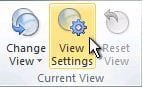
This will bring up the “Advanced View Settings” dialog box; select “Conditional Formatting”
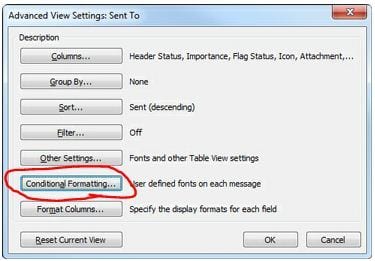
Then follow these 4 steps:
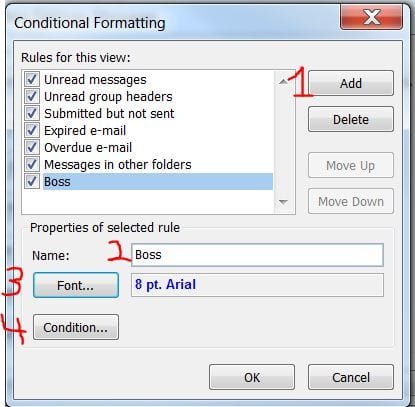
1) Click “Add
2) Name the rule
3) Click “Font” and choose blue
4) Then click on “Condition” to select the Filter (I select David Gracey’s email)
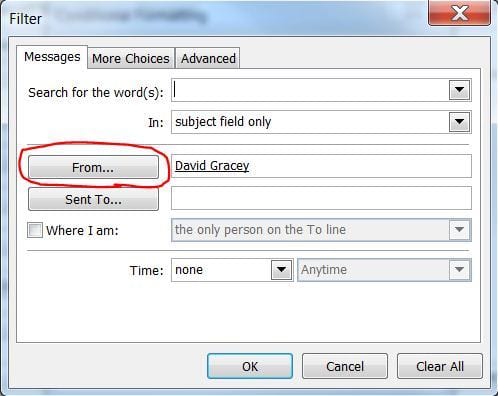
Now make sure you click “OK” on each dialog box as you exit.
You can set up endless options. Keep it simple at first and just select a person that’s important to you and have their emails show up in a different color.
Have fun!






