By David Gracey
For better or worse, Microsoft Outlook has pretty much become the center of my work universe. I’m a slave to it. Neither young enough nor cool enough to use instant messaging as my main method of communication, I am sticking with Outlook.
In a typical workday, I send a lot of attachments by email. For years, I would locate the file I wanted to send, right click on it, then choose SEND TO > MAIL RECIPIENT. This was convenient. However, the new email would not use my signature and it would insert some nonsensical message in the body, which I would inevitably delete and then type my own message.
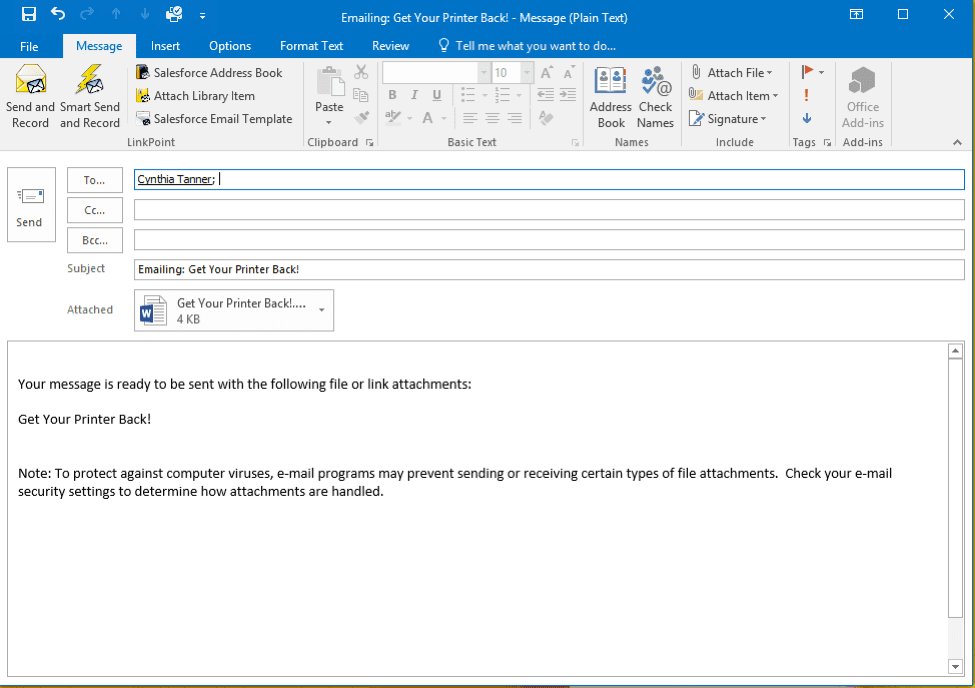
But there is a better way to attach a file that you’ve recently viewed or edited to an email. Here’s how:
- Create a new email in Outlook
- Type your email as usual
- Just prior to hitting SEND, attach your document by clicking the ATTACH FILE button in the toolbar. When you click that button (wait for it…), a list of recently opened files appears. Simply click the document you want to attach!
- Hit SEND and “whoosh,” away it goes!
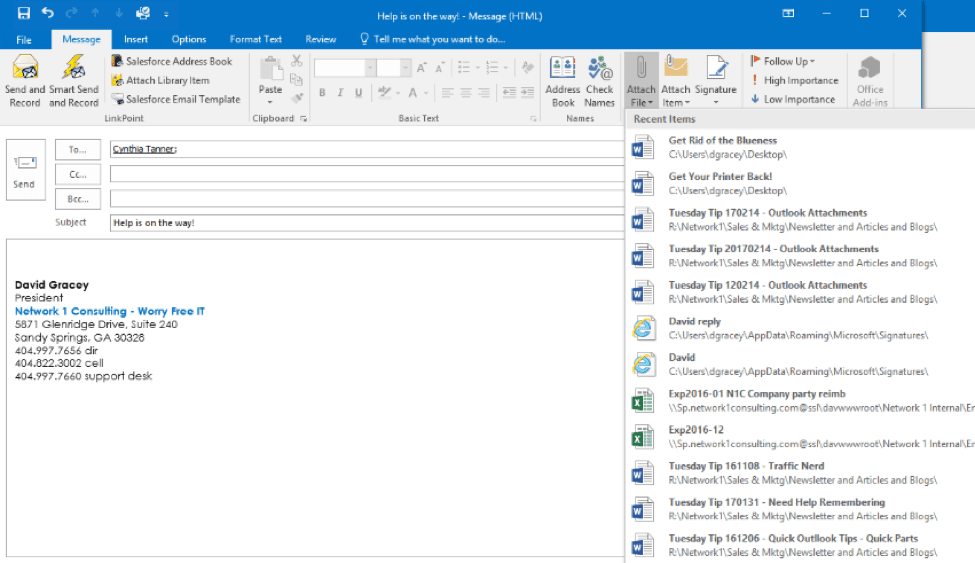
The best thing about this technique is that you don’t have to remember where you saved the file. Have you ever found a document on the web and downloaded to God-knows-where? Or have you ever edited a Word document and forgotten where you saved it? Well worry no longer! That file is at the top of the drop-down box for you to pick.
Admittedly, I’ve become a lot more lazy using this method, so I’m sure there are documents scattered all over the place. But who cares? I’m able to find a document immediately after (or while) working on it and send it quickly, without losing my Outlook signature or formatting.
Truly awesomeness.



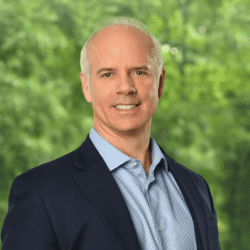



David,
This is a great feature which I find very helpfull. Thanks for sharing!
Keep the tips coming..