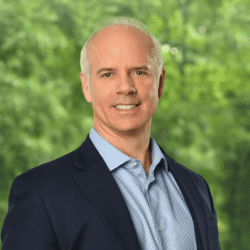By David Gracey
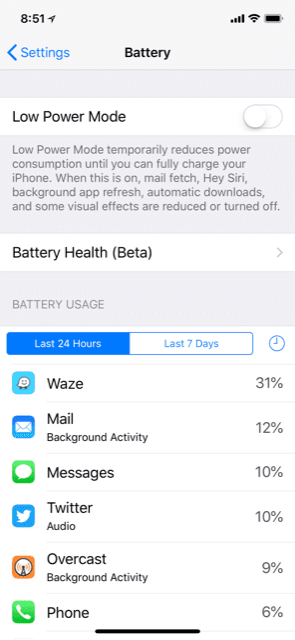 I recently upgraded to the iPhone X. Verizon made the transition very easy, and just about all my settings and apps came over from my old phone while I waited in the store. This swap had me take another look at some of the better, but lesser known, features of the iPhone.
I recently upgraded to the iPhone X. Verizon made the transition very easy, and just about all my settings and apps came over from my old phone while I waited in the store. This swap had me take another look at some of the better, but lesser known, features of the iPhone.
Here are a few of my favorites:
Battery Usage: Short battery life is among the biggest complaints of iPhone users. Newer features tend to drain older batteries more, and aging batteries don’t hold a charge like they did when they were new. The iPhone has a new feature that lets you see which apps consume the most battery power when they are running. This is very helpful because you can shut down battery hog apps to make your battery last longer.
The feature is under SETTINGS and is called (no surprise) BATTERY. Although it’s currently in beta (“test”) mode, the information it provides is very useful. In my example screenshot, you can see that my Waze app has consumed one third of my total battery consumption for the day. You’ll quickly learn which apps are energy hogs and manage them accordingly to extend your battery charge.
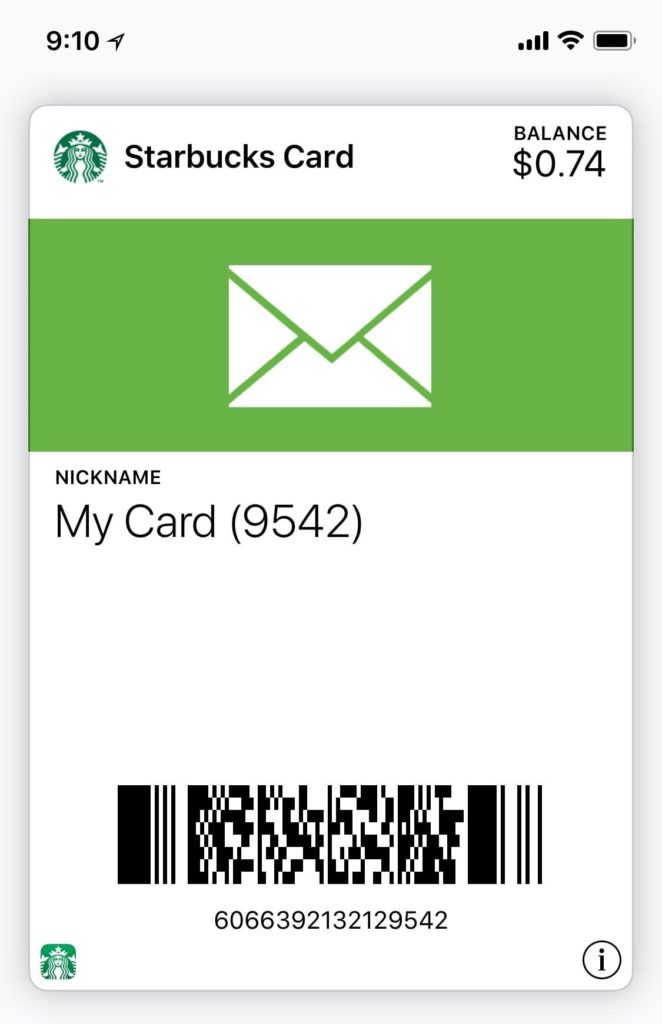 Apple Wallet: Although I’ve had an iPhone for almost 10 years now, I’ve only recently discovered the benefits of the Apple Wallet app. Wallet is an app that is quickly accessible for information from your other apps. I use Wallet to keep my Starbucks gift cards, electronic boarding passes from my airline, event tickets, and more.
Apple Wallet: Although I’ve had an iPhone for almost 10 years now, I’ve only recently discovered the benefits of the Apple Wallet app. Wallet is an app that is quickly accessible for information from your other apps. I use Wallet to keep my Starbucks gift cards, electronic boarding passes from my airline, event tickets, and more.
Having your boarding pass available on Wallet is very convenient when you are getting on an airplane. You can be one of those cool passengers who holds their phones up to the scanner when you’re boarding.
I recommend you set Wallet to be available with Quick Access from the Lock Screen. This will quickly allow you to pull up the Wallet information while you’re next in line without having to fumble through your phone trying to locate the right app. To enable Quick Access, go to SETTINGS, then click on WALLET & APPLE PAY. Once you’re there, enable the ALLOW ACCESS feature when locked. Now a double-click on the home button will bring up Wallet when your phone is off.
 Screenshot: Have you ever wanted to take a screenshot of what’s on your iPhone at that moment? It’s very easy. Whatever app you are using, you can take a screenshot of it. Simply press and release the home button and the power button simultaneously. You’ll hear the “camera” sound, and a new photo has been taken of your screen. The photo is stored in the same place as all your other pictures. There is no home button on the iPhone X, so the two buttons to press are the side button on the right and the volume up button on the left.
Screenshot: Have you ever wanted to take a screenshot of what’s on your iPhone at that moment? It’s very easy. Whatever app you are using, you can take a screenshot of it. Simply press and release the home button and the power button simultaneously. You’ll hear the “camera” sound, and a new photo has been taken of your screen. The photo is stored in the same place as all your other pictures. There is no home button on the iPhone X, so the two buttons to press are the side button on the right and the volume up button on the left.
Get the most out of your iPhone with these easy steps. Do you have any other favorites? Let us know below!