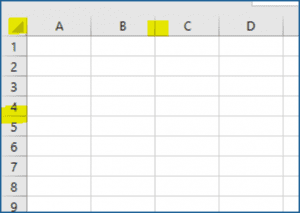Courtesy of: Chase Petersen, Network 1 Sales Operations Associate
When entering data into an Excel sheet, oftentimes the cells need to be adjusted in order for all of the data to be visible. Instead of manually adjusting the size of each cell, there is a shortcut that will automatically resize each cell in the sheet to display your data.
First, click on the triangle in the upper-left corner of the sheet. This will highlight the entire sheet. Then, double-click the border between a cell to adjust either the height or width. Excel will automatically adjust the height or width of every cell in the sheet to the size of the largest cell contained in the row or column.