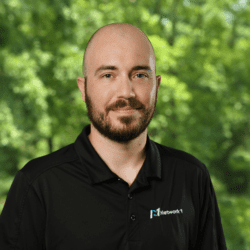Courtesy of: Nick Giunta, Network 1 Senior Project Engineer
Working on multiple projects at once on the same desktop can prove to be laborious and inefficient. Consider managing these projects in two or more separate desktops.
Luckily, this capability is built into Windows 10; here’s how you can find and use it: Press Windows Key + Tab. All of your open windows will appear with desktops at the top:
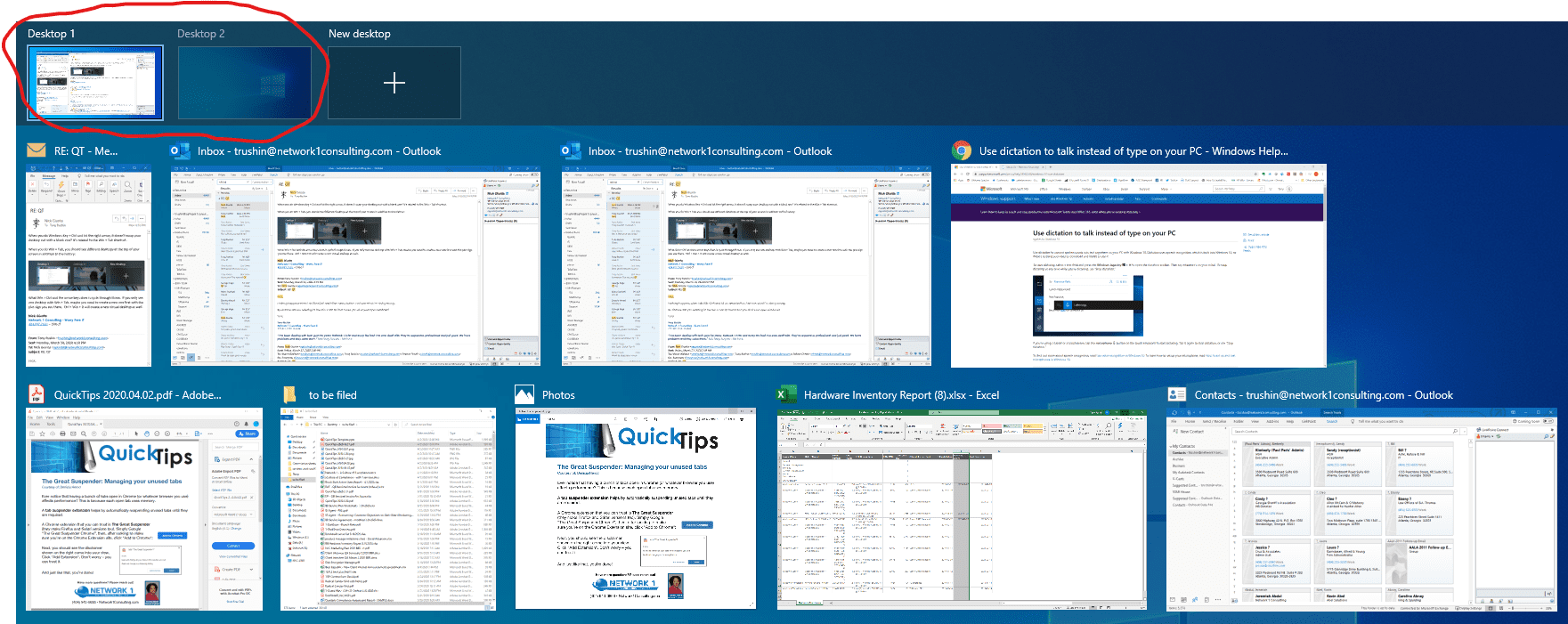
Then, simply drag and drop the windows you want into the desktop of your choice (or right click on the window and select “Move to”). Once you have two or more desktops, you can quickly move between them by pressing the Windows Key +CNTL + right or left arrow